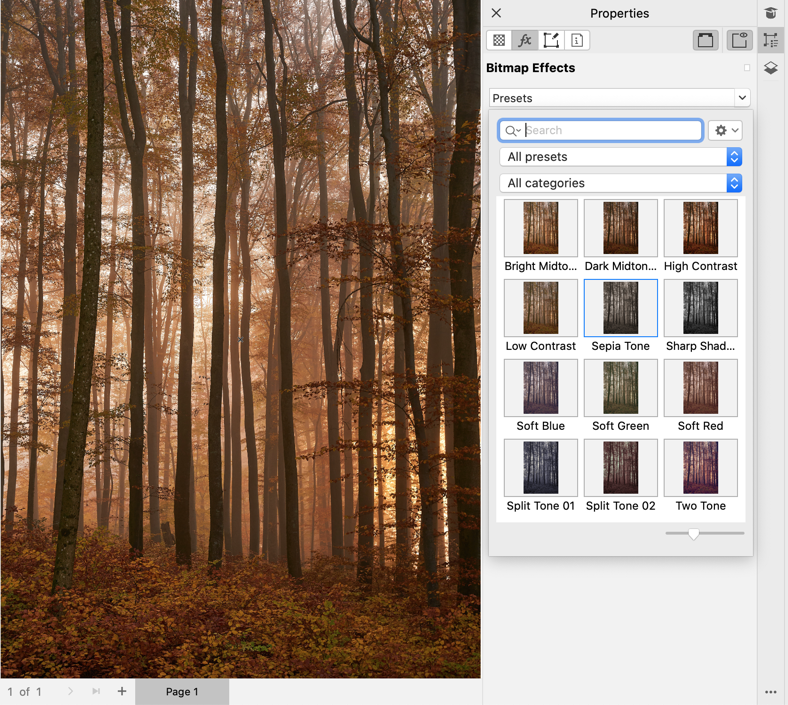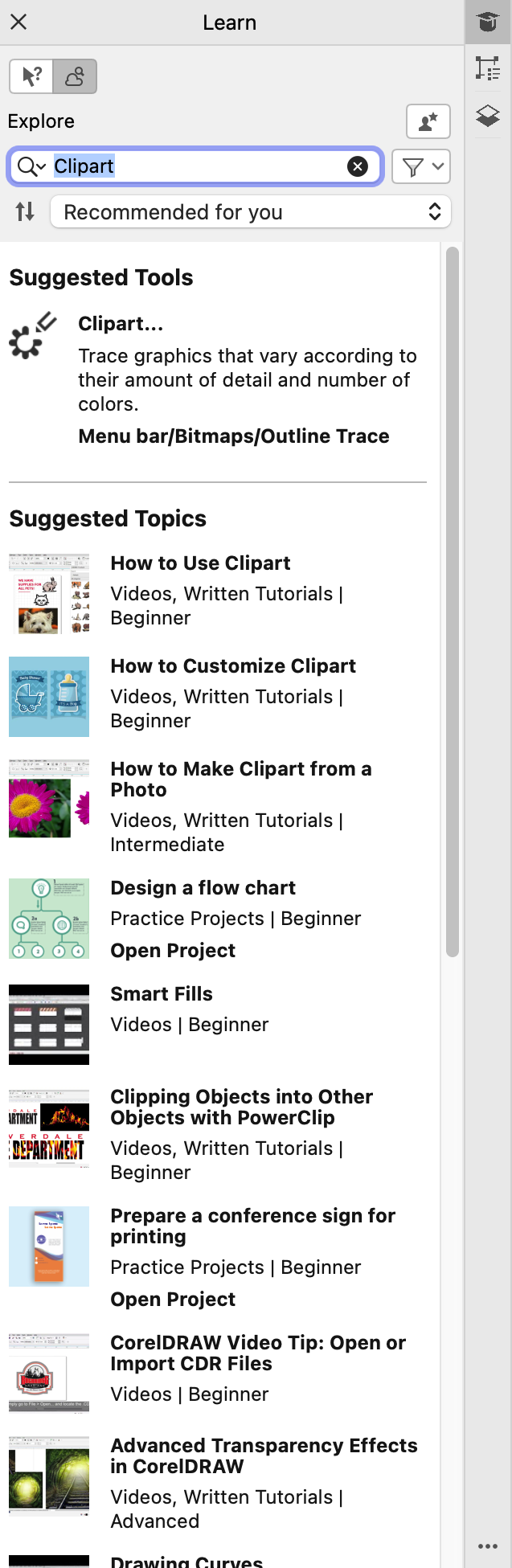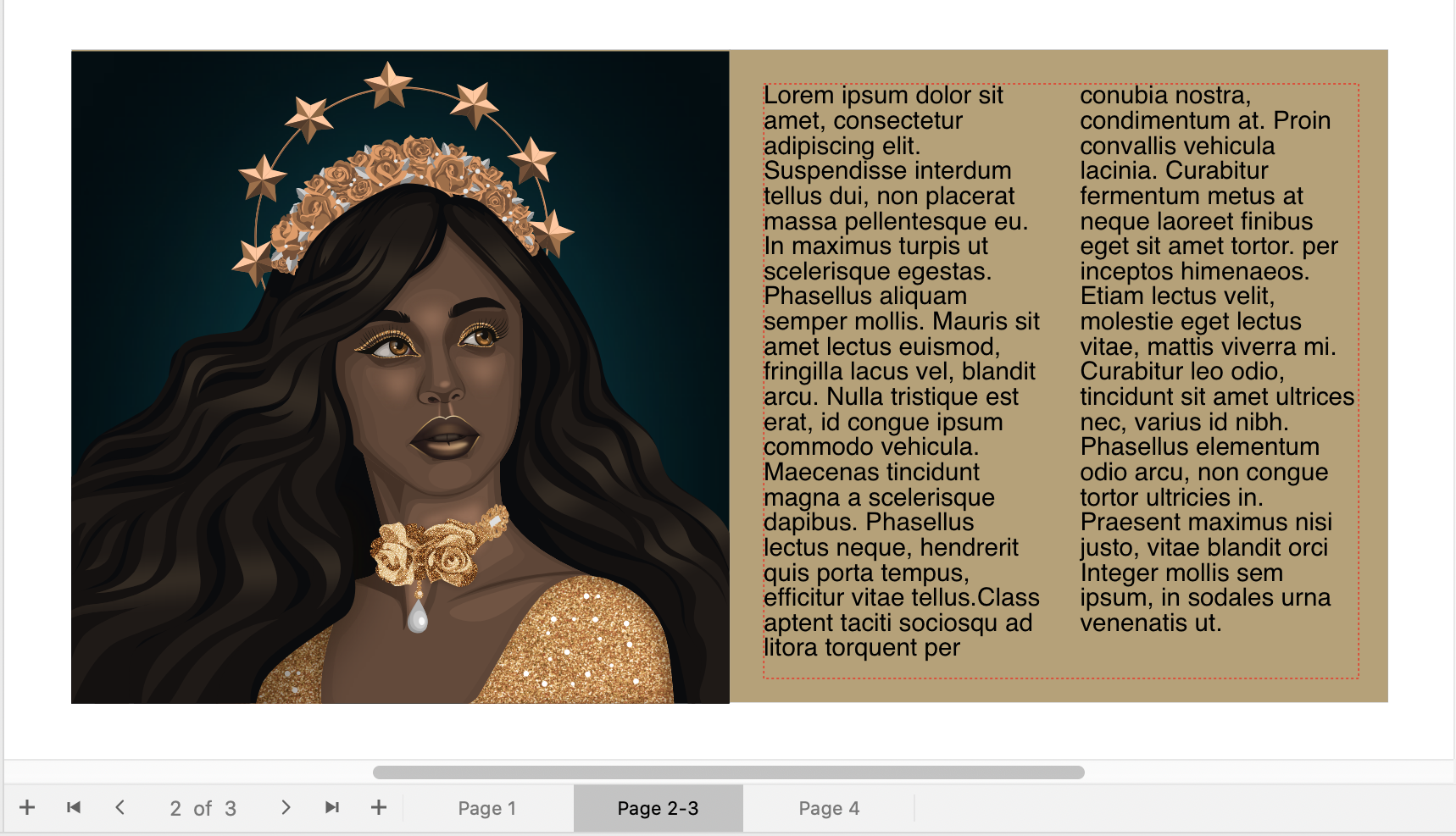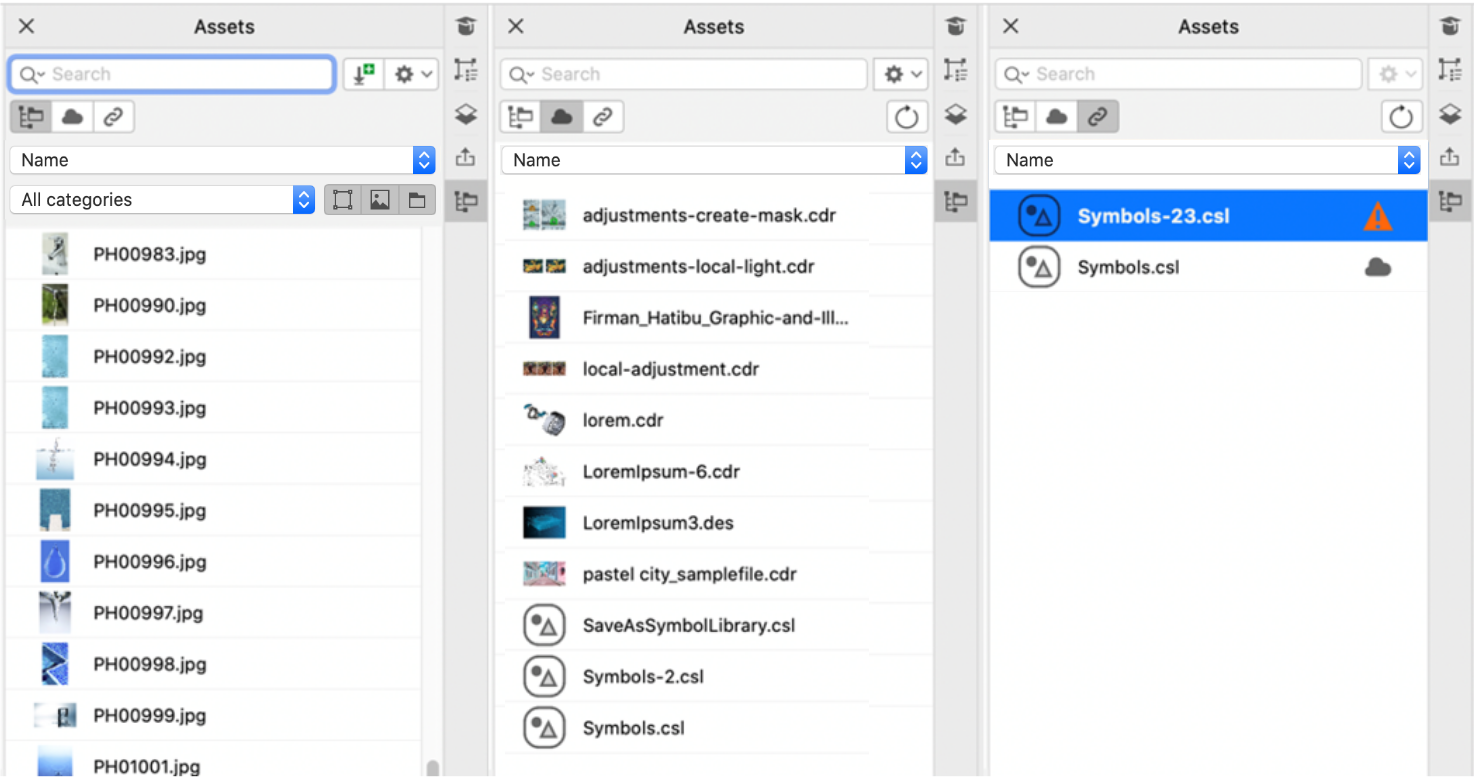CorelDRAW Graphics Suite March 2022 Subscriber Update
In CorelDRAW Graphics Suite March 2022 Subscriber Update, adjustment presets have been completely rebuilt. You can now create multi-filter adjustment presets non-destructively in Corel PHOTO-PAINT, and apply these presets in both CorelDRAW and Corel PHOTO-PAINT. When you achieve a favorite image-editing result, you can easily combine and save the adjustment filter settings for quick and easy reuse in other projects.
You can also organize your presets into custom categories or simply assign them to default categories. In addition, you can jump-start your editing process by choosing from a collection of carefully curated and tested preset styles, which include Black & White, Color, and Tone categories.
In CorelDRAW, you can apply adjustment presets from the FX tab in the Properties inspector.
When you choose a filter from the restructured Adjust menu in Corel PHOTO-PAINT, the Adjustments inspector automatically opens the tools and settings for your chosen filter. All adjustments are now non-destructive, so you can experiment endlessly. And you can reset or flatten your adjustments with a single click. In addition, there are new shortcuts and commands designed to save you time, and you can instantly copy and paste adjustments with a menu command.
New and enhanced! Adjustments inspector
The Adjustments inspector in Corel PHOTO-PAINT has been reorganized to make it your one-stop shop for adjustment filters. Four additional filters have been added, and existing filters introduce new interface elements and editing options that make it easier for you to achieve your desired result.
The Black & White filter provides a new creative option that gives you greater control when converting a color image to grayscale. You can now isolate the shadows and highlights of your image and adjust the hue and saturation of each image characteristic separately, which is very effective for tinting.
There are also updated controls for Color Balance, Equalize, and Sample & Target filters, and a new Levels filter that makes it easier to adjust image contrast. With the Color Balance filter, a new color sampling tool lets you set a neutral gray with a single click. The Histogram interfaces have been enhanced, and to give you a better visual representation as you make adjustments, we’ve added color to the sliders for the following filters — Hue, Saturation, and Lightness, Black & White, Replace Colors, Channel Mixer, and Color Balance.
The enhanced Adjustments inspector.
Enhanced! Adjustments inspector performance
With Corel PHOTO-PAINT, you will experience an impressive boost in image-editing speed when using the Adjustments inspector. The improved display caching system means that adjustment filters will be fluid and responsive, particularly when zooming in on smaller image details and areas. In addition, support for multi-core processing in both CorelDRAW and Corel PHOTO-PAINT makes applying adjustments in either application a breeze.
New and enhanced! General improvements
CorelDRAW Graphics Suite March 2022 Subscriber Update offers an array of general improvements inspired by frequent user requests. CorelDRAW provides five new adjustment filters and 19 effects for working with bitmaps, all accessible from the Effects menu.
In Corel PHOTO-PAINT, the Objects inspector now provides an opacity slider with live results, making it easier to adjust and assess changes to object opacity. You can also now apply non-destructive effects to selections that include multiple objects, even when using a mask.
As you save your work with non-destructive effects in Corel PHOTO-PAINT, you’ll likely notice reduced file sizes, often by as much as two times smaller thanks to new use of ZIP compression on effect data. There’s also a new Edge Transparency option in the Mask menu that lets you control the falloff of transparency on mask edges. In addition, the cursor for several masking tools has been updated to provide better indication of whether you’re in a creation or transformation state.
New and Enhanced! Learn inspector
Search for learning resources and tools in the new Explore section of the Learn inspector, known as the Hints inspector in earlier versions. Access and browse an extensive library of online resources from within the application to get familiar with product features quickly. Get our recommendations for videos and written tutorials that match your experience level and needs by completing your profile. Plus, you can view only the type of learning resources you prefer by applying a filter; and sort search results by relevance, date, or best match. For more information, see Learn inspector.
Our personalized recommendations for learning resources are based on the answers you provided in the profile survey. When you update your profile, we revise our suggestions for learning materials to better suit your needs. You can also opt out of recommendations by resetting your profile to the default state. For more information, see Your privacy and profile.
Improved thumbnail previews in the Pages inspector in CorelDRAW simplify working with pages. Plus, you can now quickly insert pages after the active page, without having to rearrange pages manually.
Resize pages interactively in multipage view as if they were standard rectangle objects. To resize pages from the center, simply hold down Shift when dragging a handle.
Switching to multipage view automatically zooms to show all pages; switching to single page view zooms to fit the active page in the drawing window.
The new Show Spreads command in the Pages inspector in CorelDRAW makes it easy to toggle between showing spreads of facing pages and single page thumbnails. When you view spreads as single page thumbnails, you can move any facing page by dragging it within the Pages inspector or moving its page tab in the document navigator. For more information, see To move a facing page.
Plus, the improved tabs in the document navigator clearly show spreads of facing pages for easier page navigation.
The tab for the second and third page shows that they are facing pages. (Artwork by Claudia Driemeyer)
The Export inspector features expanded file support, letting you export assets to the TIFF and EPS file formats. Plus, you can select all assets with a single click, which makes it easier to export all assets at once or remove all items from the export list.
The new default list view and improved thumbnails of Cloud assets make it easier to view and use your content. Syncing assets from the Cloud is faster and more reliable. Plus, when using linked symbol libraries, you can restore broken links and regain access to the symbols in the libraries with ease.
New! Share ideas and provide feedback
Make suggestions about CorelDRAW Graphics Suite directly from within the applications, and then other users can evaluate and give feedback on your ideas. You can also review and vote on recommendations from others. For more information, see Submit feedback.