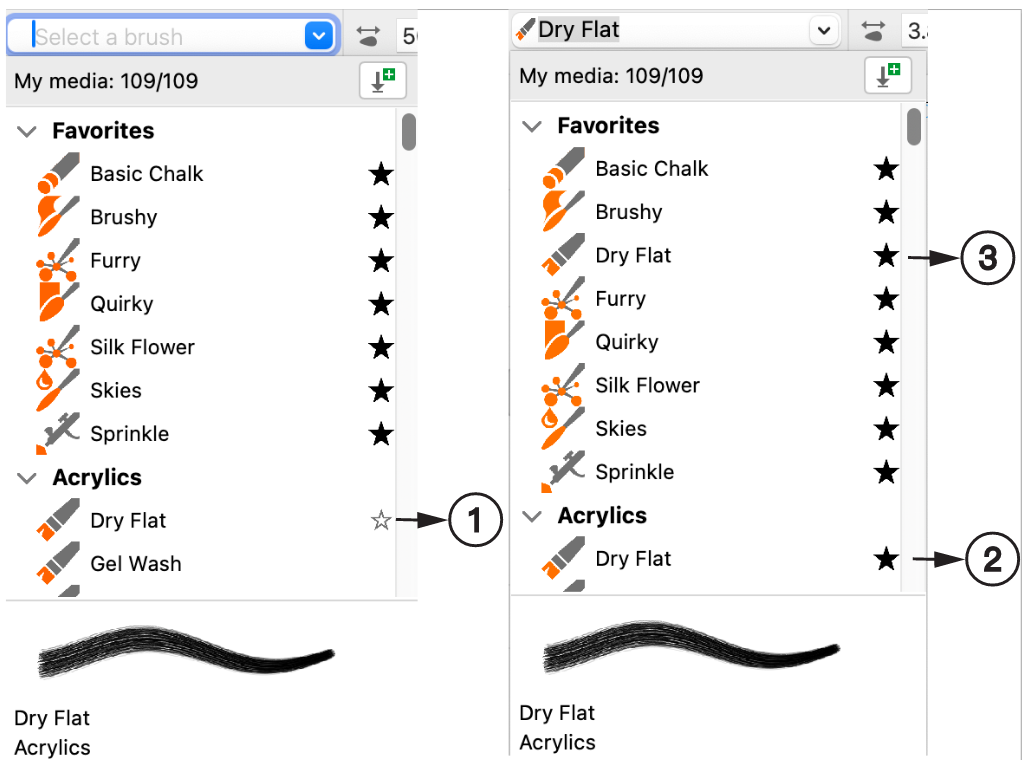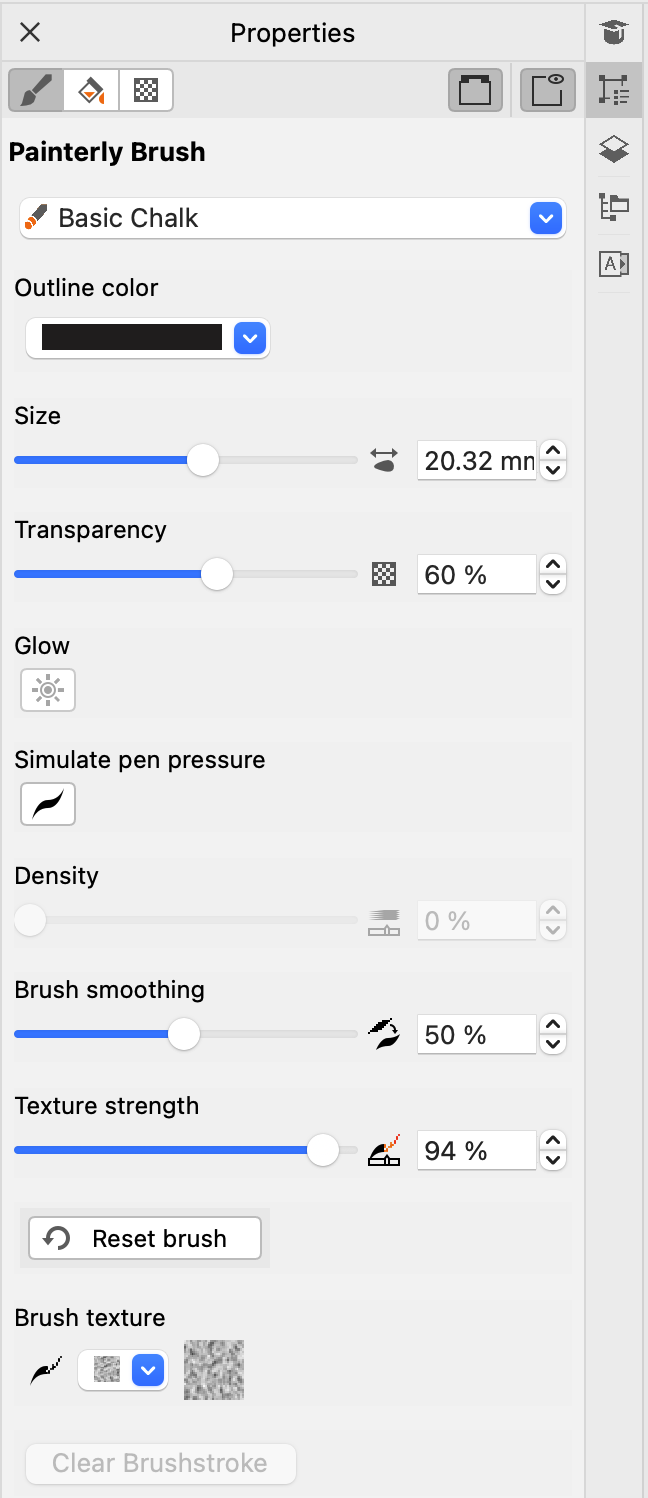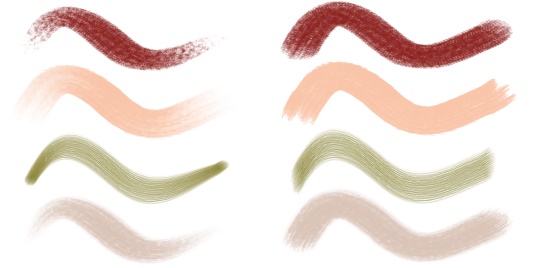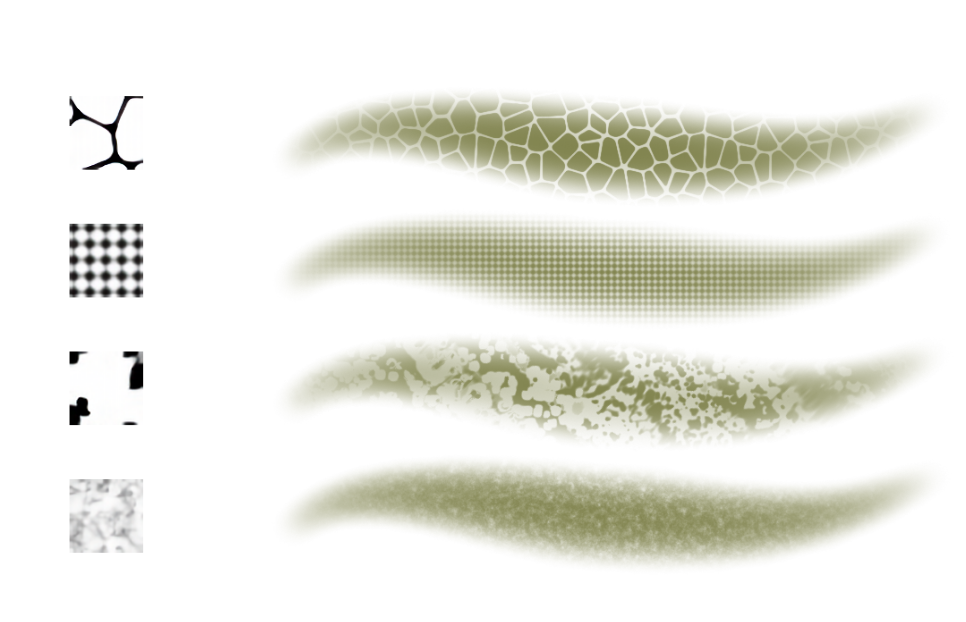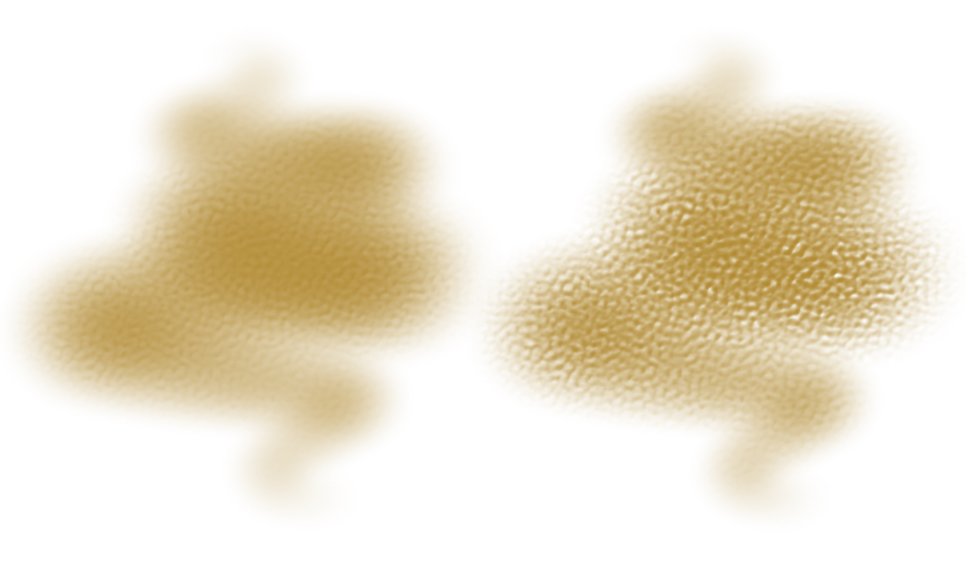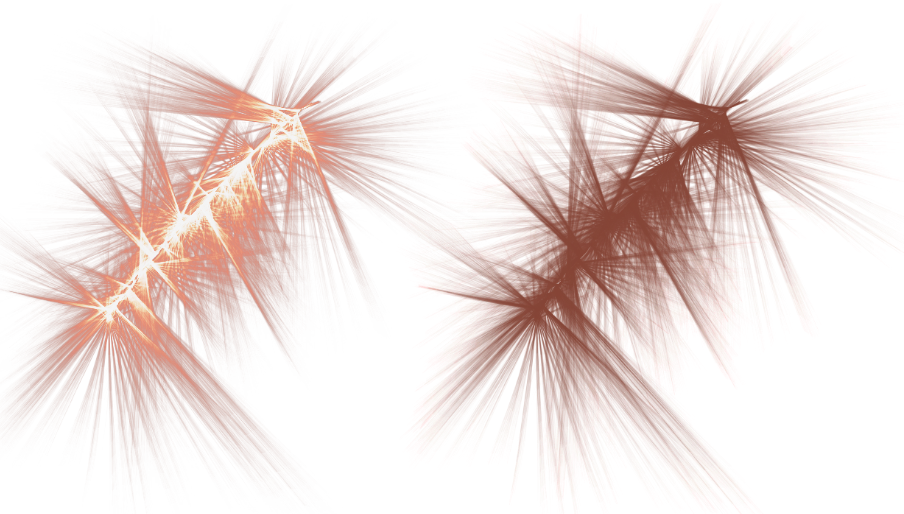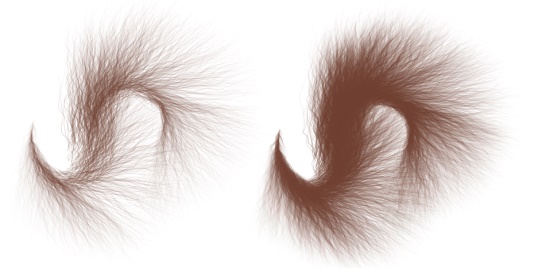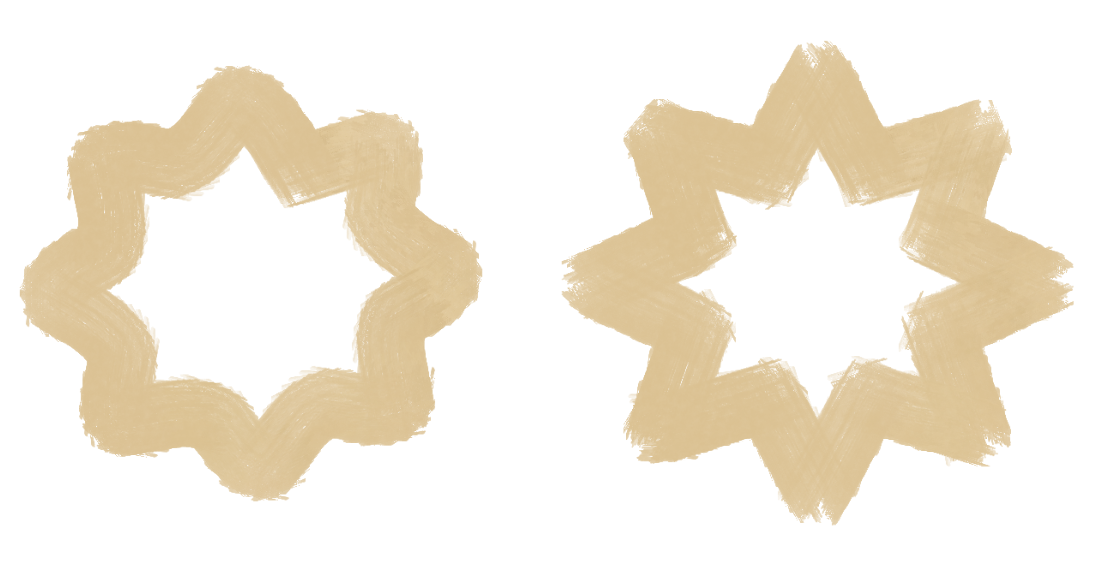CorelDRAW Graphics Suite September 2024 release
CorelDRAW Graphics Suite September 2024 Update [25.2] includes performance and stability fixes for several customer-reported issues. For more information, see the CorelDRAW Graphics Suite September 2024 Update [25.2] Release Notes.
New and enhanced features for subscribers and licensees with an active CorelSure Maintenance plan
The CorelDRAW Graphics Suite September 2024 Update [25.2] also brings new features and enhancements that are available exclusively to subscribers and licensees with an active CorelSure Maintenance plan.
The latest updates to Painterly brushes offer enhanced control over brushstrokes and introduce workflow improvements, allowing for a more streamlined and productive creative experience.
You can now build your personalized list of favorite brushes and access them instantly in the Favorites category at the top of the Brush picker, saving time and eliminating the need to scroll through the entire list. Ensuring your brush collection stays organized and your most-used brushes are at your fingertips, the improved Brush picker experience not only enhances your creative process but also streamlines your workflow, boosting overall productivity.
The selected brush (1) is marked as a favorite (2) and added to the Favorites category (3).
For more information about brush favorites, see To mark a brush as a favorite.
Providing a seamless user experience across all tools and features in the application, the new Painterly Brush tab in the Properties inspector introduces an intuitive interface for fine-tuning brush properties. Its expanded space and thoughtfully arranged layout enable quick modifications and experimentation, complementing the existing controls on the property bar. By integrating the Painterly Brush tab into your workflow, you can enhance your creative process, achieving precise brushstroke adjustments with ease and efficiency.
The Painterly Brush tab in the Properties inspector
The new Painterly Brushstroke option in the Change Document Defaults dialog box is another useful addition in the application that lets you set the default color for brushstrokes independently from other graphic elements, enabling focused customization and streamlining workflow efficiency. With this enhancement in flexibility and precision, you can adjust brushstroke colors separately, ensuring your visuals meet diverse creative needs. For more information about managing default object properties, see Manage and apply default object properties.
A variety of new controls bring increased flexibility in customizing the appearance of brushstrokes. Notably, you can now simulate stylus-like brushstroke dynamics like changing size, varying transparency, and tapering the ends with mouse movement. This feature is especially beneficial when using a mouse or other non-pressure-sensitive devices, as it emulates the nuanced effects typically achieved with a stylus. It also provides support for those aiming for smooth ends and consistent brushstrokes in terms of size, opacity, color, and tapering. For more information about pen pressure simulation, see Simulate pressure when drawing with a mouse and To simulate pen pressure when drawing with a mouse.
Brushstrokes with (left) and without (right) pen pressure simulation
Additionally, you can change the texture of a brushstroke or set the default texture for new brushstrokes. Texture influences the visual aspect of brush marks, creating the illusion of surface roughness. Furthermore, it can interact to transform the appearance of brushstrokes subtly or dramatically. For more information on brush textures, see Brush texture and To choose a brush texture.
Experiment with different textures to produce the effect you like.
You can also adjust the intensity of the texture effect. Whether you prefer a subtle grain or a bold, textured appearance, CorelDRAW lets you refine your artwork to your preferences. For more information about texture intensity, see To set texture strength.
Modify the strength of the texture effect, from a light grain (left) to a more pronounced textured finish (right), to suit your artistic needs.
Furthermore, you can create vibrant brushstrokes by gradually increasing brightness until colors build up to a luminous white. For more information about adding glow to brushstrokes, see To add a glow effect.
Add glow effects to brushstrokes for increased visual interest and emphasis.
For even more precise control over your brushwork, you can modify the appearance of Airbrush and Particle brushes by adjusting the density of droplets or particles in a brushstroke, respectively. The higher the setting, the greater the number of droplets or particles a brush releases, which in turn results in more paint and a denser spray of particles. For more information about density, see To set brush density.
A brushstroke with low (left) and high (right) density
You can soften brushstrokes by reducing jitter and rounding sharp changes in direction. Brush smoothing offers significant benefits when drawing with a jittery input device like a mouse, where higher smoothing values can be essential for achieving clean, smooth strokes. For more information, see To adjust brush smoothing.
A stroke with (left) and without (right) smoothing. Smoothing helps you create more fluid lines by minimizing small-scale jitter while maintaining the overall shape of the stroke.
Another time-saving feature is the ability to restore the factory default settings of brushes. Whether you need to resolve any issues caused by unintended changes to brush settings or simply experiment freely with different settings knowing you can always revert to the original with a single click, this feature enhances workflow efficiency and flexibility. For more information about resetting brushes, see To reset brushes to the factory defaults.
The updated brush cursor provides real-time information about brush size, allowing for precise control and immediate visual feedback. Additionally, it simplifies the process of adjusting brush size, enhancing the Painterly Brush tool’s ease of use and accuracy, especially for detailed work.
If you are looking to expand your collection of brushes, explore the free brush packs available for download from within the Welcome screen. Simply go to Help ![]() Welcome, then click Store, and filter by Free.
Welcome, then click Store, and filter by Free.
New! Latest Pantone color palette (175 new colors)
Explore the latest Pantone color palettes with 175 new colors, offering fresh options for your designs and keeping your work current with the latest color trends.
The new application option, Set default version, in the Preferences dialog box (CorelDRAW menu ![]() Preferences
Preferences ![]() CorelDRAW
CorelDRAW ![]() Save) allows you to choose a specific version for saving CorelDRAW (CDR) files. Choosing a default save version ensures documents are automatically saved in the selected format, eliminating the need for manual selection each time and reducing errors. This approach maintains consistency, enhances compatibility, and improves efficiency. For more information about setting the default save version, see Save drawings.
Save) allows you to choose a specific version for saving CorelDRAW (CDR) files. Choosing a default save version ensures documents are automatically saved in the selected format, eliminating the need for manual selection each time and reducing errors. This approach maintains consistency, enhances compatibility, and improves efficiency. For more information about setting the default save version, see Save drawings.
Updated! Detection and substitution of Type 1 fonts
Type 1 fonts, such as PostScript and Adobe Type 1, are outdated and have been replaced by TrueType and OpenType formats. It is anticipated that most operating systems will transition to the newer font technologies, thereby phasing out the Type 1 format. When opening or importing documents with Type 1 fonts, the application now warns you about potential future compatibility issues. To prevent problems, it is recommended to use TrueType (TTF) or OpenType (OTF) fonts instead. You can leverage PANOSE font matching to automatically replace missing fonts with similar ones, preserving your project’s visual consistency, or manually adjust the mappings to choose different substitutes. For information about substituting fonts, see Substitute fonts.
Design on the go with CorelDRAW Web, the browser-based vector illustration and graphic design app that's perfect for your creative needs. Available exclusively to subscribers, CorelDRAW Web lets you access and edit your CorelDRAW (CDR) files from anywhere without needing additional software installations. Enjoy seamless integration and efficient file management within a familiar web environment. To access CorelDRAW Web, visit https://coreldraw.corel.com.
Note: CorelDRAW.app is no longer included in CorelDRAW Graphics Suite. Instead, you can open and work with CorelDRAW (CDR) files saved to the Cloud directly in your browser by using CorelDRAW Web.