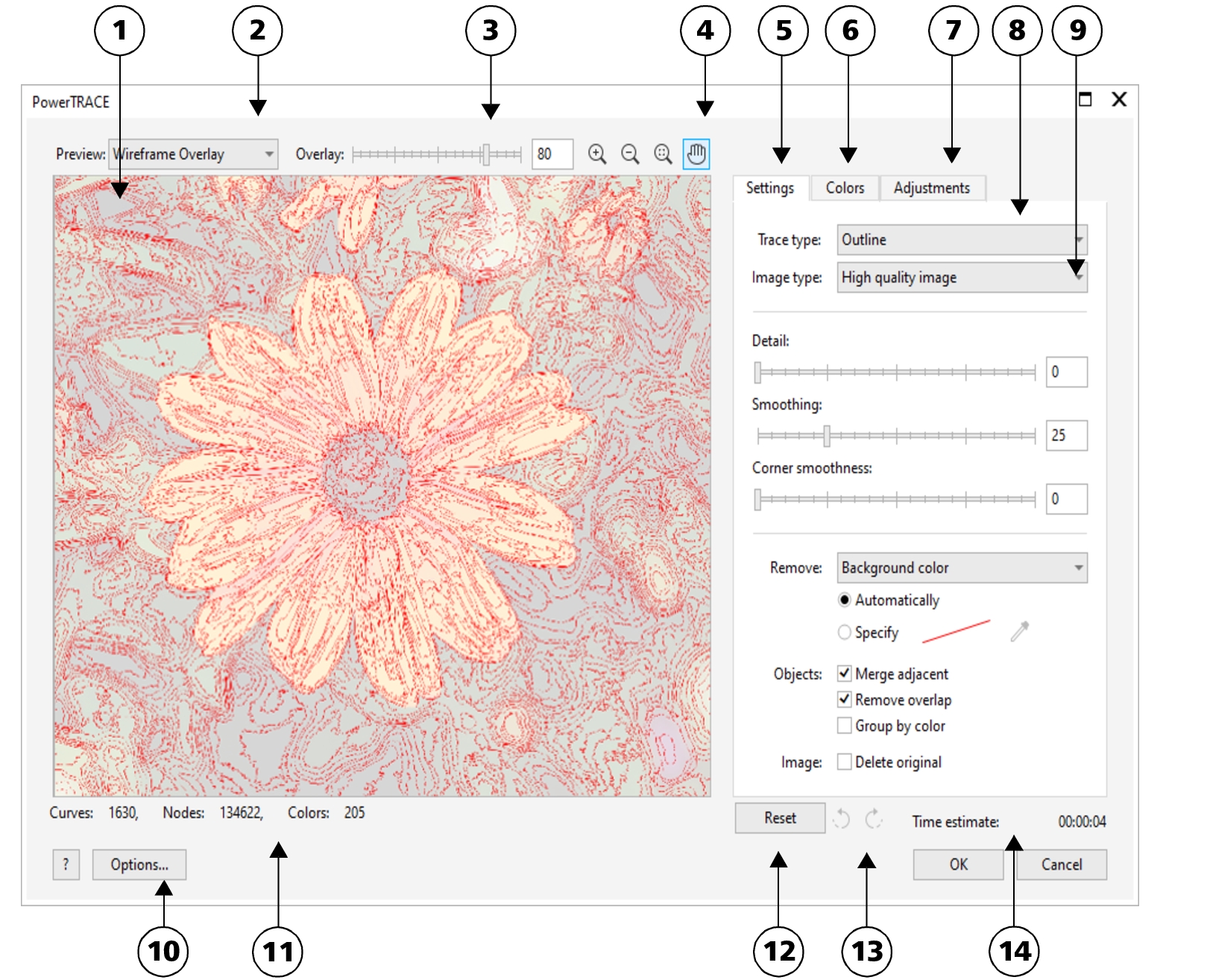PowerTRACE controls
The PowerTRACE dialog box contains controls that help you preview and edit traced results.
Circled numbers correspond to the numbers in the following table, which describes the main controls of PowerTRACE.
|
For more information about adjusting traced results, see Fine-tune traced results.
|
|
|
Contains controls for modifying the colors of the traced results. For more information, see Adjust colors in traced results.
|
|
|
Lets you choose from a number of image optimization options that improve the quality of the source bitmap and enhance the trace results. For more information, see Tips for tracing bitmaps.
|
|
|
Lets you access the PowerTRACE options page in the Options dialog box to set default tracing options. For more information, see Default tracing options.
|
|