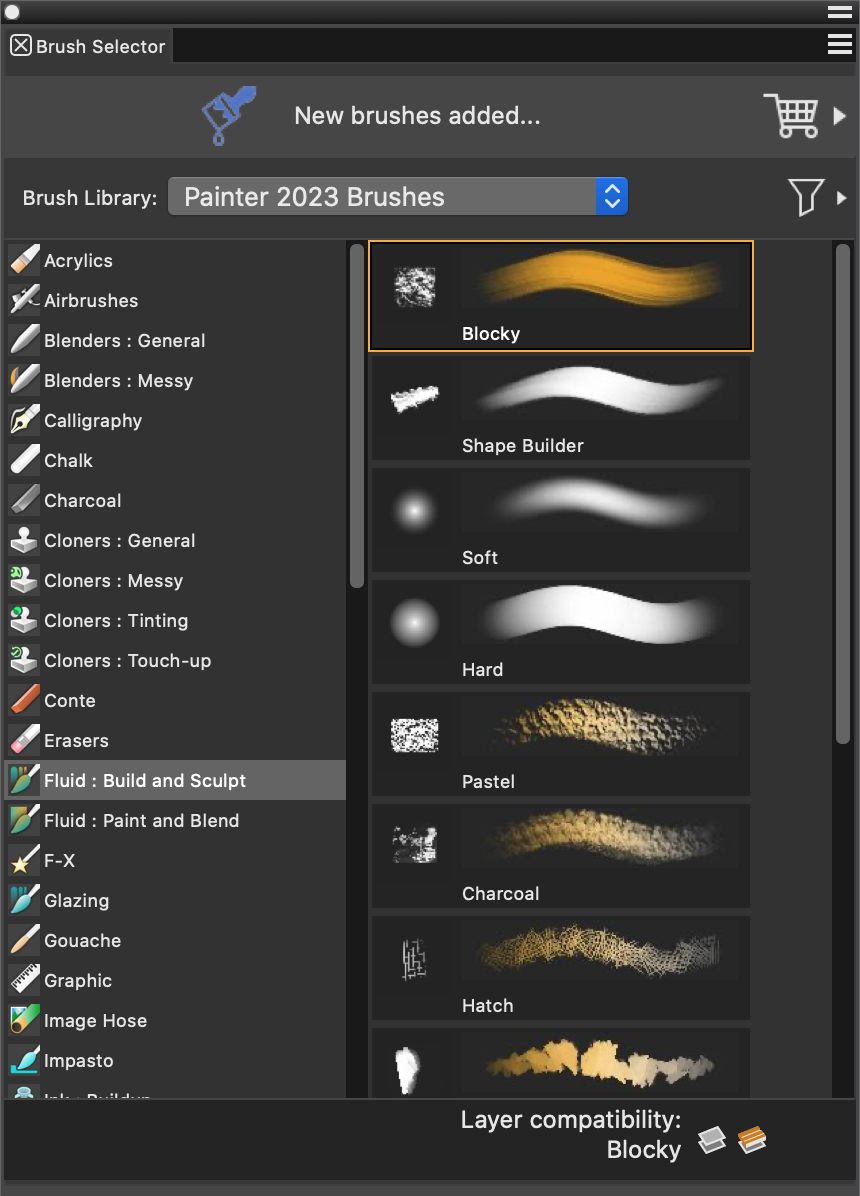Searching and selecting brushes
In Corel Painter, you can find brush variants by searching or browsing the currently selected brush library.
You can quickly search the content of the currently selected brush library to find brushes that match a specific description. You can perform a search by entering one attribute, or a combination of brush attributes. For example, typing the search terms "pencil real" generates a list of all "Real Pencil" brush variants.
You can also look for brush variants by browsing the brush categories in the Brush Selector. The Brush Selector displays a preview the variant’s brush dab and brush stroke and lets you instantly identify which brush variants are compatible with the Default, Liquid Ink, Thick Paint, and Watercolor layers. When you hover over a brush variant, eligible layer compatibility icons appear beside the brush name at the bottom of the Brush Selector. Clicking a layer compatibility icon lets you find all brush variants that paint on this layer. For more information about the Brush Selector, see Displaying and customizing the Brush Selector.
In full view, the Brush Selector lets you choose a brush category (left) and a brush variant (right).
You can access the last used brush from a button on the Brush Selector bar.
You can filter brushes to show only the brushes you need in the Brush Selector. For more information, see Filtering brushes.
The default Corel Painter brush variants are displayed in the Brush Selector until you open or import a different brush library. In addition, the Brush Selector displays only one brush library at a time. For more information, see Importing and exporting brush libraries, categories, and variants.
If you’re looking for a brush from a previous version of Corel Painter, you can reload the old version’s brush library. For more information, see Importing and exporting brush libraries, categories, and variants.
For information on brush categories included in the Painter brush libraries as well as sample brushstrokes, see Reference: Painter 2021 Brushes library.
For information on brush categories included in the Natural Media Brushes library, see Reference: Natural Media Brushes library.
To select a brush category and variant
To select a brush category when using the Brush Selector in compact view (Window ![]() Brush Selector
Brush Selector ![]() Panel (Compact)), click the Category flyout button, and click a category.
Panel (Compact)), click the Category flyout button, and click a category.
To select the previous brush variant
You can also select the last brush variant that you used by clicking Brushes ![]() Select Previous Variant.
Select Previous Variant.
You can assign a keyboard shortcut to this command. For more information, see To assign commands to keys.
To search for brush variants
The Search bar is displayed by default only in the Classic layout and is located to the right of the property bar, in the upper-right corner of the document window. To display the Search bar in all other layouts, click Window ![]() Search.
Search.
You can also search for new or updated brushes in Corel Painter 2023 by typing 2023 in the Search box.
In addition, you can use GPU, AVX2, and Multi-core (or "Multicore") as search terms to find brushes that leverage those technologies.