|
Library and catalogs |
  
|
In this section, you'll learn about
| • | the Library |
| • | creating catalogs |
About the Library
Your Library is where you store one or more catalogs of photos. It is a key part of the asset management system. It lets you access the master files (original photos) as well as all the versions that you create.
A catalog is a collection of photos and their associated image data. In essence, a catalog is a database that can be managed within Corel AfterShot Pro. Catalogs contain master files, thumbnails and preview images, image settings, image adjustments, and catalog-specific preferences.
The Library can be accessed from the Browse panel. The Library page contains the Catalogs section which lists all the folders and photos that you have cataloged by importing. For more information about importing to the Library, see Importing images.
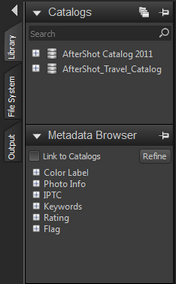
The Library page in the Browse panel contains the Search box, the Catalog section, and the Metadata Browser.
About catalogs
When images are first imported into a Corel AfterShot Pro catalog, the initial settings used for that image are taken from a Corel AfterShot Pro XMP file if one exists. If no Corel AfterShot Pro XMP file is found, metadata settings (keywords, rating, labels, IPTC or XMP tags) are read from standard XMP files, or the image file itself.
Catalog versus XMP
After images have been imported into a Corel AfterShot Pro catalog, changes to any image or metadata settings are stored within the Corel AfterShot Pro catalog. The changes can be written back to the AfterShot Pro XMP files manually by selecting the thumbnails for the images you want, right-clicking one of the thumbnails, and selecting XMP > Write AfterShot XMP files. Alternately, you may choose to have Corel AfterShot Pro always keep the XMP files up to date. You can do so in the General preferences by enabling the Allow automatic AfterShot .xmp creation for photos in Catalogs check box.
Multiple catalogs
Most people can easily work with one catalog. All photos are imported to the default catalog, and you can easily search and filter to find the photos your want in the catalog. However, if you take photos for different reasons, professional versus personal for example, you can create separate catalogs. Corel AfterShot Pro lets you build, open, and work with many catalogs from your Library simultaneously. This allows you to group, backup, and manage sets of files as catalogs, while preserving the ability to browse, search, and access any image in any open catalog. For more information about creating catalogs, see Managing catalogs.
© 2013 Corel Corporation