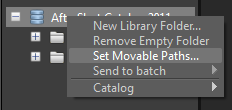Individual catalogs for Corel AfterShot Pro can be used in only one session at a time, but they can be accessed from a fast (local) network from multiple Corel AfterShot Pro applications. If the master files are accessed by two machines differently (mapped as different network drives on Windows, or mounted differently on Linux or Mac) then you'll need to edit the Catalog Preferences to select the proper root folder. For example, assume that you access master files stored on a local hard drive D: on your main desktop computer and store the AfterShot Catalog on that drive also, but have a second computer that accesses the same catalog and master files from the main desktop computer. On this second machine, the D: drive is mapped as X:. If you imported images into a Corel AfterShot Pro catalog on the main desktop computer and then opened that same catalog on the second computer, Corel AfterShot Pro would look for those master files on the second computer's D: drive instead of on X:.
To solve this, you can create movable catalog paths inside the catalog that is shared by the two machines, and set the location of the movable catalog path differently to account for the different ways these two machines access the same catalogs and master files.
To create a moveable path
| 1. | On the main computer, click the Library tab and right-click the catalog into which you have imported files from a shared location (if your catalog is open, you'll see a letter that represents the network drive your catalog is mapped to). |
| 2. | In the context menu, click Set Movable Paths. |
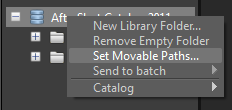
| 3. | In the Set Moveable Catalog Paths dialog box, click Add. |
| 4. | In the Select a Local Directory dialog box, choose the drive that holds the imported images that you want to share across the network. Try to stay as close to the root of the directory as possible |
| 5. | Click Select Folder to set this drive as a moveable catalog path. This does not affect how Corel AfterShot Pro accesses master files on this first machine, but it prepares the catalog for updating on the second machine. Click the Add Note button to capture path information related to where the folder is stored on the drive that you selected. |
| 6. | Close Corel AfterShot Pro on the first machine. Now you can copy your catalog to another computer. |
| 7. | Map the catalog drive of the main computer as a network drive. |
| 8. | On the second computer, open Corel AfterShot Pro. |
| 9. | Click File > Open Catalog, and import your catalog. |
| 10. | In the Library, right-click the catalog and choose Set Moveable Paths from the context menu. |
| 11. | Click Set, and navigate to the drive where the cataloged files are referenced. |
| 12. | Click Select Folder, verify the paths in the Set Moveable Paths dialog box, and click OK. |
Note: it is not necessary to set a movable catalog path before importing images, nor before opening the catalog on a second computer as long as you remember the original file locations.
© 2013 Corel Corporation