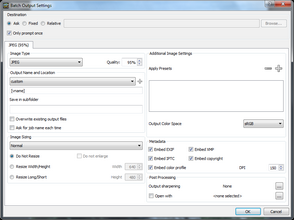You can use the Save File As command to output one or more photos (versions) without using a batch (a set of predefined output settings). You still go through the Batch Output Settings dialog box, so don't worry, you're in the right place. The dialog box displays the settings applicable to the Save File As workflow only.
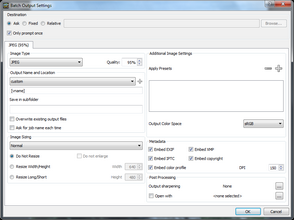
The Batch Output Settings dialog box is used for Save File As and batch output.
To output by using Save File As
| 1. | In the Thumbnail panel, select one or more photos that you want to output. |
| 2. | On the menu bar, click File > Save File As or press Ctrl + S |
| 3. | In the Batch Output Settings dialog box, choose JPEG or TIFF from the Image type drop-down menu. |
| 4. | (Optional) Specify any other settings you want. For more information about the settings in the Batch Output Settings dialog box, see Outputting images |
| 5. | For JPEG files, you can type a value in the Quality box. |
| 6. | Select the file type (TIFF, JPG, etc) that you want to save to, any options associated with that file type, and any other options that you want to apply to the exported file. |
| 7. | Click OK when you're ready, and all selected files will be written to the folder you've chosen, with the settings you selected. |
© 2013 Corel Corporation