|
Using batches |
  
|
You can output one or more photos (versions) to standard file formats by using a batch. Batches save you time by letting you output with your favorite settings by simply clicking a batch name. For example, Corel AfterShot Pro includes the following batches: 16-bit TIFF, 8-bit TIFF, Download, Gallery, JPEG Full Size, and JPEG Proof.
What can I do with Download?
Download is a unique type of batch that lets you copy images from a camera memory card to your computer. You can also copy to a new folder structure and rename files.
| 1. | Select one or more thumbnails in the Thumbnail panel. |
| 2. | Do one of the following: |
| • | Click the Output tab, and in the Batch Output section, drag the thumbnails over a batch name. |
| • | In the Batch Output section, press the shortcut key associated with a batch. |
The shortcut key for each batch is shown to the right of each batch name in the Batch Output section. For example, press F to send the selected versions to the JPEG Full Size batch.
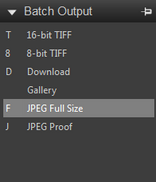
You can output an entire folder of images by using a batch.
To output a folder of images by using a batch
| 1. | In the Browse panel, click the Library tab or the File System tab, and navigate to a folder. |
| 2. | Right-click the folder and choose Send to batch (include subfolders), and choose a batch name. |
If the Select a destination dialog box appears, navigate to a folder, and click Select Folder.
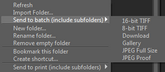
Pausing a batch temporarily stops the processing of the batch. It will stop after the current versions finish processing.
You can toggle the pause state of any batch by simply clicking the Pause button on the progress bar next to the batch you'd like to pause. Corel AfterShot Pro processes several images at a time, so pausing will not stop the images that are currently in progress, so a couple more images will complete before the batch is fully paused.
To pause and resume batch processing
| • | In the lower-left corner of the application window, click the Pause button |
![]()
Stopping a batch halts the process of converting files. Corel AfterShot Pro processes several images at a time, so the batch stops when it completes the versions that it is working on.
To stop a batch
| • | In the lower-left corner of the application window, click the Stop button |
© 2013 Corel Corporation