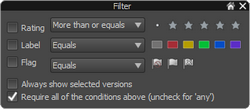Sorting
You can sort thumbnails by a wide range of attributes.
| • | Date the image was taken |
|
|
| • | Custom - used when dragging thumbs to set a custom ordering |
|
Note: Stacks appear in the list of thumbnails in order of the top item in the stack. The images within the stack are ordered manually, so they may not appear in the same order as the rest of the thumbnails.
Custom sort order
Besides the sort orders based on metadata (like name or rating), you can also specify a manual sort order to put your images in any order you want.
Custom sorting is only possible when:
| • | viewing a single folder (not recursive) |
To apply a custom sort order to your images
| 1. | Select a single folder, disable filtering, and turn off recursive folder browsing. |
| 2. | Then, switch the Select Sorting to Custom. |
| 3. | Drag the thumbnails into the order you want. |
Filtering
Filtering thumbnails temporarily removes them from the Thumbnail panel, allowing you to focus on a smaller set of images. You can use simple filtering rules, like "Rating–More than or equals–3 stars" or you can use more complex filtering.
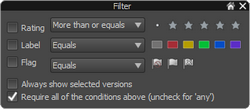
To filter images
| 1. | Ensure that the images you want to filter are displayed in the Thumbnail panel. |
| 2. | On the AfterShot Pro toolbar, click the Show Filter Tool button  . . |
| 3. | Modify any of the following settings: |
| • | Rating, Label, and Flag check boxes enable or disable the filtering for those items, while the drop-down menus and buttons on the right let you select the conditions and what to show |
| • | Always show selected versions — lets you add the filter results to the currently selected images. If you unmark this check box, only the filter results display in the Thumbnail panel. |
| • | Require all of the conditions above — requires that all Rating, Label, and Flag conditions match in order for those images to appear in the Thumbnail panel. This is equivalent to an AND search. If this option is unchecked, then versions meeting ANY of the conditions show in the Thumbnail panel. |
Note: Filtering remains on until you unmark the Rating, Label, and Flag check boxes.
© 2013 Corel Corporation