|
Working with metadata |
  
|
Corel AfterShot Pro includes all the tools to you need to add, edit and view IPTC 4 XMP metadata as well as EXIF and other metadata.
Much of this metadata is also available in the Browse panel so you can quickly find any image shot at a specific location, annotated by a specific person, or otherwise labeled with metadata.

Corel AfterShot Pro divides the metadata into several groups to make it easier to view and work with the metadata. You can create as many additional groups of metadata as you like so you can display or edit the information more easily.
Viewing metadata
Select the Metadata tab from the Tools panel, then choose which metadata group you want to view from the drop-down list at the top of the Metadata section.
Editing metadata
All of the metadata fields shown in the Metadata section are editable by clicking to the right of the heading that you want to edit. Some metadata is read-only, such as EXIF information related to shutter speed and aperture.
Editing metadata affects only the active version.
Creating and editing metadata sets lets you view and edit the metadata you want quickly. Click the Manage button in the lower-right corner of the Metadata section to open the Metadata Manager. The left column lists all metadata entries available in Corel AfterShot Pro. The right column lists metadata sets and their current content.
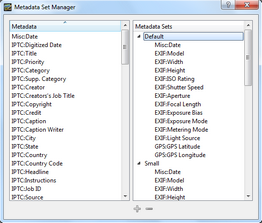
Metadata Set Manager
The Metadata Set Manager allows you to pick what metadata is shown in each metadata set, and to create new sets.
To add a new metadata set
| • | Click the Add a new Set button |
To remove a metadata set
| • | Select the set you want to remove and click the Remove Set button |
To rename a metadata set
| • | Double-click the metadata set that you want to rename, and type the new name. |
To add metadata to a metadata set
| • | Select the metadata entry in the left column, and drag it to the metadata set in the right column. |
© 2013 Corel Corporation