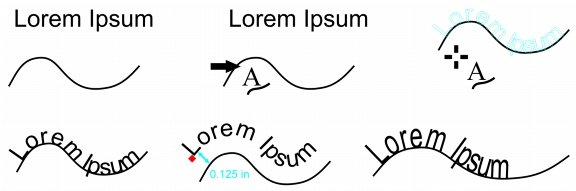
Quick links to procedures on this page:
• |
• |
• |
• |
• |
• |
You can add artistic text along the path of an open object (for example, a line) or a closed object (for example, a square). You can also fit existing text to a path. Paragraph text in a text frame can be fitted to open paths only.
After you fit text to a path, you can adjust the text position relative to that path. For example, you can mirror the text horizontally, vertically, or both. Using tick spacing, you can specify an exact distance between the text and the path.
CorelDRAW treats text fitted to a path as one object; however, you can separate the text from the object if you no longer want it to be part of the path. When you separate text from a curved or closed path, the text retains the shape of the object to which it was fitted. You can also modify the text and path properties independently.
The text reverts to its original appearance when you straighten it.
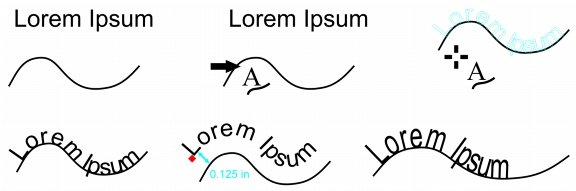
Text and curve as separate objects (upper left), choosing a path with Fit Text to Path tool (upper middle), aligning text while fitting it to path (upper right), text fitted to path (lower left), interactive feedback about offset distance (lower middle), and text and curve stretched horizontally by 200% (lower right)
| To add text along a path |
1. |
Using the Pick tool
|
2. |
Click Text |
The text cursor is inserted on the path. If the path is open, the text cursor is inserted at the beginning of the path. If the path is closed, the text cursor is inserted at the center of the path. |
3. |
Type along the path.
|
Text cannot be added to the path of another text object.
|
You can also fit text to a path by clicking the Text tool
|
| To fit text to a path |
1. |
Using the Pick tool
|
2. |
Click Text |
The pointer changes to the Fit text to path pointer
|
3. |
Click a path.
|
If the text is fitted to a closed path, the text is centered along the path. If the text is fitted to an open path, the text flows from the point of insertion. |
Artistic text can be fitted to open or closed paths. Paragraph text can be fitted
to open paths only.
|
Text cannot be fitted to the path of another text object.
|
| To adjust the position of text that is fitted to a path |
1. |
Using the Pick tool
|
2. |
Choose a setting from any of the following list boxes on the property bar:
|
• |
Text orientation — specifies how the text bends to follow the path
|
• |
Distance from path — distance between the text and the path
|
• |
Offset — horizontal position of the text along the path
|
|
You can also
|
|
|---|---|
|
Select the text. On the property bar, click Tick snapping, enable the Tick snapping on option, and type a value in the Tick spacing box.
When you move the text from the path, it moves in the increment you specified in the Tick spacing box. When you move the text, the distance from the path is displayed below the original text.
|
|
|
Change the horizontal position of fitted text
|
Using the Shape tool
|
|
Move fitted text along or off the path
|
Using the Pick tool
When you drag the glyph along the path, a preview of the text is displayed. When you drag the glyph off the path, the distance between the text preview and the path is displayed.
|
| To mirror text that is fitted to a path |
1. |
Using the Pick tool
|
2. |
In Mirror text area of the property bar, click one of the following buttons:
|
• |
Mirror text horizontally
|
• |
Mirror text vertically
|
You can apply a 180-degree rotation to text that is fitted to a path by clicking
both the Mirror text horizontally and the Mirror text vertically buttons.
|
You can also mirror artistic text and paragraph text frames. For more
information, see To mirror text.
|
| To separate text from a path |
1. |
Using the Pick tool
|
2. |
Click Arrange |
| To straighten text |
1. |
Using the Pick tool
|
2. |
Click Arrange |
3. |
Using the Pick tool, select the text.
|
4. |
Click Text |
|
|
Copyright 2012 Corel Corporation. All rights reserved.