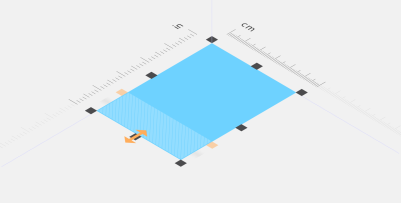
Enhanced! Projected Drawing
In response to user feedback, projected drawing in Corel DESIGNER is more intuitive. Now you can create new objects and edit existing ones using the dimensions and coordinates of the active projected plane. The UI displays the projected-plane values that you’d expect, so you can accurately draw, move, copy, stretch, and scale objects, giving you increased precision and productivity. For more information, see Using projected drawing modes.
Dimensions and coordinates are displayed in the UI according to the active projected plane.
Enhanced! Boundary options
When 2D CAD files or previously converted line drawings are used as the source for technical illustrations, sometimes there are gaps in lines that were supposed to form a closed shape. This can lead to time-consuming manual reworking of the illustration. To that end, Corel DESIGNER offers more flexibility when using a boundary around multiple shapes to create a single closed curve object. You can now include open lines in the object being created with the Boundary effect. A new gap tolerance control lets you specify a distance between the end points of open lines. End points within that tolerance are temporarily repositioned to close the gap between objects and allow a boundary to be created. For more information, see Creating new objects from boundaries.
Enhanced! Vector previews, nodes, and handles
Enhanced previews, nodes, and handles don't get lost in background colors.
New! Prominent interactive sliders
Prominent interactive sliders simplify working with object fills, transparencies, and more.
Corel DESIGNER allows you to hide objects and groups of objects, helping you edit objects in complex projects and experiment with your designs more easily. For more information, see Hiding and displaying objects.
You can hide and display objects.
Enhanced! Knife tool
With the enhanced Knife tool, you can split vector objects, text and bitmaps along straight, freehand or Bézier lines. You can create a gap between the split objects or have them overlap. You can also choose whether to convert outlines into curve objects that can be manipulated or keep them as outlines. And if you’re unsure, Corel DESIGNER can eliminate any guesswork by automatically choosing the option that best preserves outline appearance. For more information, see Splitting objects.
Splitting objects with the enhanced Knife tool
Corel DESIGNER lets you select adjacent nodes on curves by using the Shape tool while holding down Shift. For more information, see To select a node.
Corel DESIGNER lets you copy and cut curve segments, and then paste them as objects, making it easy to extract subpaths or create adjacent shapes with similar contours. For more information, see To copy or cut a curve segment.
New! Custom node shapes
Corel DESIGNER simplifies shaping curves and objects by assigning each node type a unique shape, making it easy to identify smooth, cusp, and symmetrical nodes. You can tailor the look of nodes to best suit your workflow or project with new options for customizing their shape, size, and color. You can also accelerate modifying elements in your designs by choosing to show the direction of curves and using a range of drawing tools to edit nodes. For more information, see Setting options for nodes, handles, and previews.
New! Custom colors for previews and curve editing
New color personalization options help you edit objects more efficiently by letting you choose the colors for nodes, handles and previews that will stand out against underlying colors, making them easier to see. For more information, see Setting options for nodes, handles, and previews.
You can choose custom colors for nodes, handles, and previews.
Drop shadows with Gaussian Blur feathering
Drop shadows in Corel DESIGNER look more realistic because they use Gaussian Blur feathering. You can change the feathering of drop shadows from the Feathering direction button on the property bar. For more information, see Creating drop shadows.
A drop shadow with Gaussian Blur feathering
Correct perspective distortions
With the Straighten Image dialog box in CorelDRAW Technical Suite 2017, you can now correct perspective distortions in photos that have straight lines and flat surfaces such as architectural photos and photos of buildings. For more information, see Correcting perspective distortions.
Straighten images that were scanned or photographed at an angle.
Copyright 2017 Corel Corporation. All rights reserved.