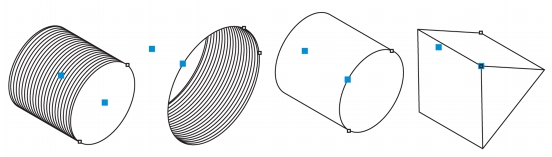
With new and enhanced drawing tools, improved symbols and text engine, and new features for aligning objects and bringing views of 3D models at the drawing scale you want, Corel DESIGNER makes it easier to create technical illustrations with precision.
You can now measure objects and distances in projected space by using the dimension tools.
With the new Projected Shapes tools, you can quickly draw thread shapes, well shapes, cylinders, and prisms in projected view, and create illustrations of bolts, nuts, and well nuts. You can adjust the length and radius of the projected shapes, and you can specify where to begin and end the threads and how to space them. For more information, see Drawing projected shapes.
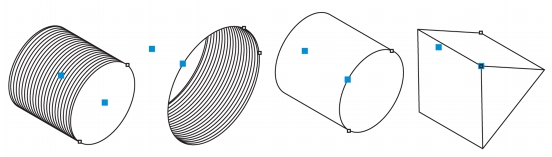
Projected shapes
Symbols are enhanced to support object transparency and styles.
With Corel DESIGNER X6, the new alignment guides help you position objects more quickly, appearing on the fly with suggested alignment to the existing artwork on your page. These temporary guidelines appear when you create, resize, or move objects in relation to other objects. Alignment guides interactively connect the centers and the edges of objects, and you can also choose to display alignment guides from the edges of one object to the center of another object. By using the Intelligent Spacing and Intelligent Dimensioning features, you can position, scale and rotate an object with precision in relation to other onscreen objects.
In addition, the new Alignment and dynamic guides docker makes it easy to modify the default settings for alignment and dynamic guides to suit your needs. For example, if you are working with a group of objects, you can display alignment guides for individual objects within the group, or for the bounding of the group as a whole. You can specify margins for alignment guides to help you align objects at a set distance, and you can choose to display the alignment guides to follow the margins only, or to follow the actual edges of the object in addition to the margins.
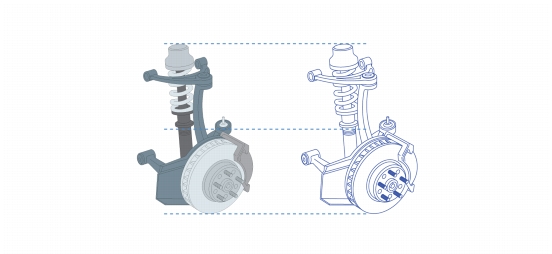
Using alignment guides to position objects quickly
For more information about alignment guides, see Using alignment guides.
The new Align and distribute docker, which replaces the Align and distribute dialog box, lets you see all available alignment options at a glance and instantly view the effect of changes as you modify the settings. By default, objects are aligned and distributed based on their paths. Now you can also align and distribute objects from the edge of their outlines. You can align objects with a reference point by specifying its exact x and y coordinates.
You can quickly identify and change the drawing scale from the property bar when the Pick tool is active and no objects are selected.
Drawing scale/Resolution list box
You can import 3D models as 2D vector graphics at the drawing scale you want.
With Corel DESIGNER X6, the complex script support built into the overhauled text engine ensures proper typesetting for glyphs used by Asian and Middle Eastern languages.
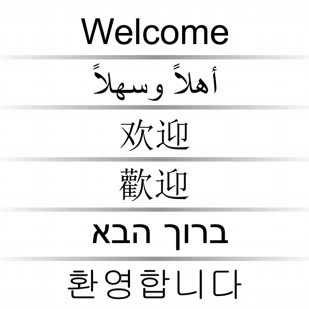
Text engine improvements ensure that multilingual glyphs are displayed correctly in your documents.
|
|
Copyright 2013 Corel Corporation. All rights reserved.