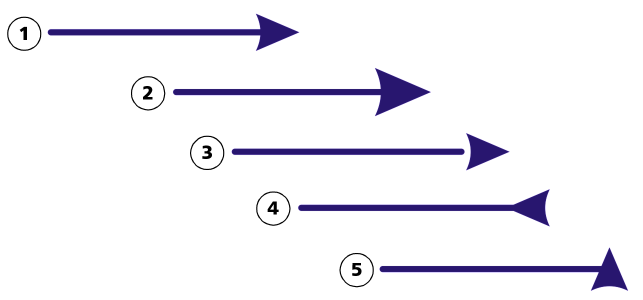
| • | To add an arrowhead |
| • | To specify the arrowhead attributes of a line or curve |
| • | To edit an arrowhead preset |
| • | To create an arrowhead preset from an object |
| To add an arrowhead |
|
| 1 . | Select a line or curve. |
| 2 . | On the property bar, click the Outline pen button |
| 3 . | In the Arrowheads area of the dialog box, open the Start arrowhead or End arrowhead picker, and click a shape. |
|
Click Options, and choose Swap.
|
|
|
Click Options, and choose None.
|
You can also add an arrowhead by using the Start arrowhead or End arrowhead picker on the property bar.
| To specify the arrowhead attributes of a line or curve |
|
| 1 . | Using the Pick tool |
| 2 . | On the property bar, click the Outline pen button |
| If you want the start and end arrowheads to have the same size, offset, rotation angle, and orientation, enable the Share attributes check box in the Arrowheads area of the Outline pen dialog box. |
| 3 . | In the Arrowheads area of the Outline pen dialog box, click Options below the Start arrowhead or End arrowhead picker, and click Attributes. |
| 4 . | In the Arrowhead attributes dialog box, perform any of the tasks in the following table. |
|
In the Size area, type a value in the Length or Width box.
If you want to create a nonproportional arrowhead, disable the Proportional check box.
|
|
|
In the Offset area, type values in the X and Y boxes.
|
|
|
In the Mirror area, enable the Horizontally or Vertically check box.
|
|
|
Specify an angle in the Rotation box.
|
|
|
Enable the Save as arrowhead preset check box.
You can access the new arrowhead preset from the Start arrowhead and End arrowhead pickers on the property bar.
|
Specifying the attributes of an arrowhead does not change the arrowhead preset that was applied.
| To edit an arrowhead preset |
|
| 1 . | Using the Pick tool |
| 2 . | On the property bar, click the Outline pen button |
| 3 . | In the Arrowheads area of the Outline pen dialog box, click Options, and choose Edit. |
| 4 . | In the Arrowhead attributes dialog box, specify the attributes you want. |
| For information about the attributes you can specify, see To specify the arrowhead attributes of a line or curve. |
You can create an arrowhead preset that is based on an existing preset. In the Arrowheads area of the Outline pen dialog box, click Options, and choose New. Then, specify the attributes you want in the Arrowhead attributes dialog box, and type a preset name in the Save arrowhead area.
To delete an arrowhead preset, select the preset from the Start or End arrowhead picker in the Outline pen dialog box, click Options, and choose Delete.
| To create an arrowhead preset from an object |
|
| 1 . | Select an object to use as an arrowhead. |
| 2 . | Click Tools |
| 3 . | In the Create arrowhead dialog box, type a value in the Length box or Width box. |
| If you want to create a nonproportional arrowhead, disable the Proportional check box, and type values in both the Length and Width boxes. |
Copyright 2018 Corel Corporation. All rights reserved.