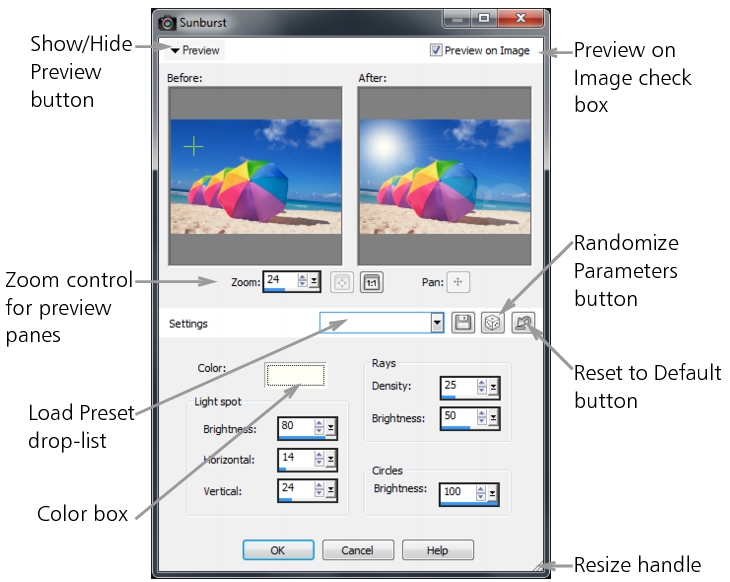
| • | The Before pane shows the original image, and the After pane lets you preview the image with the current settings applied. |
| • | The Load Preset drop-list is set by default to Last Used. Presets let you apply the same settings to multiple images. |
To save and load your own presets for effects, see Using and creating presets.
An example of a dialog box for an effect.
Using the Instant Effects palette
The Effect Browser displays thumbnails that let you preview and choose effects.
| To choose an effect from the Effects menu |
|
| 1 | From the Effects menu, choose an effect category, and choose an effect. (For example, choose Effects |
| For most effects, a dialog box appears. |
| 2 | Specify the desired settings, or choose a preset from the Load Preset drop-list. |
| You can preview the effect in the After pane. |
| Note: Presets are not available for all effects. |
| 3 | Click OK. |
|
Click the Save Preset button
|
|
|
From the Load Preset drop-list, choose Default.
|
|
| To choose an effect from the Instant Effects palette |
|
| 1 | In the Instant Effects palette, choose a category from the drop-list at the top of the palette. |
| If the Instant Effects palette is not displayed, choose View |
| 2 | Double-click a thumbnail to apply the effect to the active image or the selected images. |
| Effects are cumulative; each time you double-click, the new effect is added to the previous effect. |
| To undo an effect, click the Revert Current Editing button |
| To choose an effect from the Effect Browser |
|
| 1 | Choose Effects |
| The Effect Browser appears. |
| 2 | From the hierarchical list in the left pane, do one of the following: |
| • | To preview all effects applied to the image, click the Presets folder. |
| • | To preview an effect category, click a subfolder of the Effects folder (for example, 3D Effects, Artistic Effects, or Photo Effects). |
| Corel PaintShop Pro scans the selected folder and creates thumbnails of the image with each effect applied to it. |
| 3 | Click a thumbnail image to choose an effect preset. |
| 4 | Click Apply. |
|
Click Modify, and adjust the settings in the dialog box for the effect.
|
|
|
Choose File
|
|
The thumbnail previews displayed in the Effect Browser for a given effect include the default preset and any presets that you have saved. Presets are saved as script files (with a .PspScript filename extension) and are located in the Presets folder of the main program folder. You can change the location for storing preset files. For information about changing where preset files for effects are stored, see To change file locations for resources.