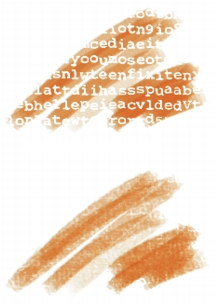
Quick links to procedures on this page:
• |
• |
• |
• |
The Source setting lets you specify the media that is applied by the brush variant. Source applies only to some dab types, such as Line Airbrush, Projected, and Rendered. For more information about setting a media source, see Exploring Painting Media.
Corel Painter brushes use one of the following source types:
• |
Color applies primary or secondary color.
|
• |
Gradient applies the current gradient across the length of the stroke. For more
information, see Applying Gradients.
|
• |
Gradient Repeat applies the current gradient repeatedly along the stroke. For more
information, see Applying Gradients.
|
• |
Pattern paints with a pattern containing no mask information. For more
information, see Painting with Patterns.
|
• |
Pattern With Mask paints with a pattern limited by the pattern’s mask. For more
information, see Painting with Patterns.
|
• |
Pattern As Opacity paints a pattern in which the luminance of the pattern becomes
the opacity of the stroke. For more information, see Painting with Patterns.
|
Opacity lets you control how Corel Painter should vary the density of the media that you apply to the canvas. It lets you set the maximum opacity of the selected brush. The opacity of an Airbrush variant is often set to be determined by stylus pressure. Heavier pressure produces more opaque strokes. You can also use the Expressions settings to link opacity to stylus or mouse data. For more information, see Expression Settings.
Grain lets you control the amount of paper texture that Corel Painter reveals in a brushstroke. The grain component of some default variants is determined by pressure. Increasing pressure causes the pencil to “dig into” the paper. You can use the Expressions settings to link grain to stylus or mouse data.
Normally, when you make a brushstroke, the paper grain is fixed. Strokes repeated over an area bring out the same grain. However, you can specify to randomly move the paper grain for each dab of each stroke.
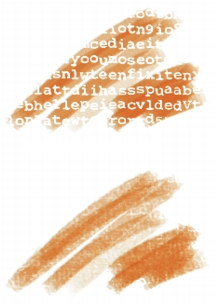
Brushstrokes with Random Brush Stroke Grain disabled (top) and enabled (bottom)
In addition, you can use the paper’s brightness and contrast settings to control brush–grain interaction. For more information, see Paper Texture and Grain and Expression Settings.
| To choose a media source |
1 |
Choose Window |
2 |
Choose a source from the Source list box.
|
| To set brush opacity |
1 |
Choose Window |
2 |
Move the Opacity slider to the left to reduce opacity, or to the right to increase
opacity.
|
You can also set brush opacity dynamically onscreen. For more information,
see To set brush attributes onscreen.
|
| To set grain |
1 |
Choose Window |
2 |
Move the Grain slider to the left to reduce the penetration into the grain. Move it
to the right to increase the penetration.
|
| To randomize the brushstroke grain interaction |
1 |
Choose Window |
2 |
Enable the Random Brushstroke Grain check box.
|
|
|
Copyright 2012 Corel Corporation. All rights reserved.