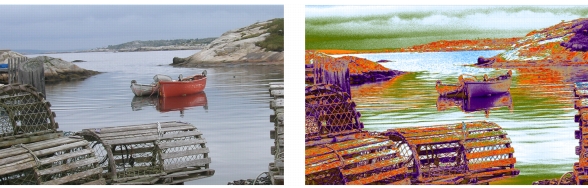
Quick links to procedures on this page:
• |
You can replace an image’s colors with those of a gradient. This effect applies gradient colors to the pixels of the image, based on their luminance values. For more information, see Using Image Luminance to Create Texture.
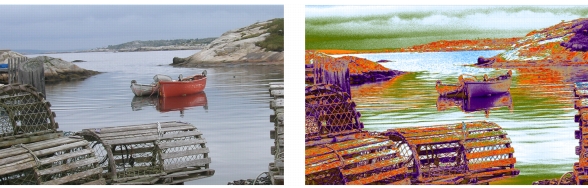
You can choose an image (left) and replace its colors with the colors of a selected gradient (right).
| To replace image colors with gradient colors |
1 |
Open the image that you want to use.
|
Select part of the image, or use the entire image. |
2 |
Choose Window |
3 |
Click the Gradient selector, and click a gradient from the Painter Gradients library
panel.
|
4 |
Click the Gradient Options button |
5 |
In the Express in Image dialog box, adjust the Bias slider to define how the
gradient is mapped.
|
Corel Painter replaces the colors in the image with the colors in the gradient, based on matching luminance. |
|
|
Copyright 2012 Corel Corporation. All rights reserved.