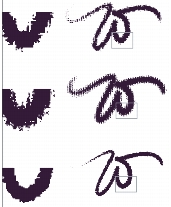
Quick links to procedures on this page:
• |
• |
Web artists are pulled between the desire for beautiful images and the need for small image file sizes, with faster download times.
Bitmapped images can be roughly divided into two general types — images with areas of flat color and continuous-tone images. Continuous-tone images (which most of the normal features in Corel Painter produce) are best saved as JPEG images. Images with flat areas of color are best saved as GIF images. The more regions of flat color contained in an image, the more compressed (smaller) the resulting GIF file. For more information about reducing colors in the final GIF file, refer to Reducing the Number of Colors.
The strength of Corel Painter is its Natural-Media brushes; however, Corel Painter is also versatile in the creation of flat color suitable for GIF images on the Web.
You can set the brush controls to create areas of flat color, while keeping all the feeling and nuance of a Natural-Media brush. These brush edges are aliased, meaning they have jagged edges. For example, if a brush color is black, there are no intermediate gray pixels at the brush’s edge. There is either black or the background color. In addition to a flat color, this brush type responds to paper texture. Different paper textures cause the same type of brushstroke to look different.
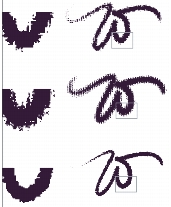
Magnified detail of the stroke is shown to the left of each W-stroke. In this image, the identical brush and stroke is applied using a different paper texture.
To make a brush with a flat-edged appearance, change the method to Cover and the subcategory to Grainy Edge Flat Cover. If you have created some of your own brush variations in Corel Painter, you can convert them to Web-friendly brushes, too.
| To change the brush method and subcategory |
1 |
Choose Window |
2 |
From the Method pop-up menu, choose Cover.
|
3 |
From the Subcategory pop-up menu, choose Grainy Edge Flat Cover.
|
The result is the current brush with a Web-friendly hard edge. |
4 |
Save your creation as a variant.
|
For more information, see Creating, Restoring, and Deleting Brush Variants and Creating a Brush Category. |
Brushes that require a particular method, such as Wet, Eraser, or Plug-in, will
not work as well with the Cover method. If you use another brush method,
you will not be working with a one-color brush.
|
Included with Corel Painter are brushes that have been converted from the default Corel Painter brushes to Web-friendly, low-bandwidth brushes.
| To load Corel Painter Web-friendly brushes into a library |
1 |
Click the Brush Selector.
|
2 |
In the Brush Library panel, click the Brush Library Options button |
3 |
In the Select Brush Library dialog box, locate the Web brushes library on the DVD.
|
4 |
Click Open.
|
A set of one-color Web brushes, along with some one-color Calligraphy brushes, is included with Corel Painter.
Experiment with these brushes, using different papers for Web-friendly Natural-Media effects.
Install the brushes, then use the file browsing feature (accessed from the Open dialog box) to review all the Web-friendly variations on standard Corel Painter brushes. Here are some samples of what you’ll find:
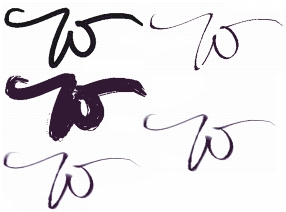
Examples of brushstrokes produced by Web-friendly brushes
A few of the new brush variants included in Corel Painter are not one-color brushes. If you are concerned about having Web-safe colors, make sure the Corel Painter Color set or the Corel Painter Colors-WEB Color Set is loaded, then change the image into Web-safe colors by choosing Effects menu ![]() Tonal Control
Tonal Control ![]() Posterize Using Color Set. For more information about the Posterize Using Color Set command, refer to Working with Posterize Using Color Set.
Posterize Using Color Set. For more information about the Posterize Using Color Set command, refer to Working with Posterize Using Color Set.

Calligraphic velocity (left) and calligraphic velocity posterized (right)
Use a digitizing tablet for the brush’s colors to work properly. When the first color is darker than the second color, dark areas show up in the thicker parts of the brushstrokes — the places where brush velocity is slower. After posterizing, the stroke has the appearance of pigment that has pooled in one place and dried darker. The result is a very Web-efficient, limited-color image, with the appearance of natural media.
|
|
Copyright 2012 Corel Corporation. All rights reserved.