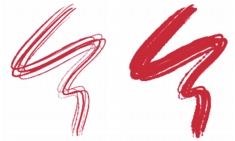
Quick links to procedures on this page:
• |
• |
• |
• |
The Static Bristle controls help you create the look of a real brushstroke, complete with the striations that hairs on a real brush make. Use the Bristle controls to design the individual bristles in a single brush dab.
You can also preview a “soft” view of the dab to display the bristle dabs change. For more information, see To switch the brush size preview mode.
If you choose Rake as the stroke type, you can adjust brush scale and contact angle. For more information, see Rake Controls.
The Thickness slider controls the diameter of separate bristles.
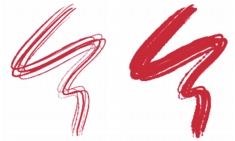
Brushstrokes with Thickness set to 17% (left) and 87% (right)
Clumpiness lets you control how bristles adhere to each other by applying a random variance to the thickness of each bristle, which makes some of the bristles look like they are clumping together. Clumpiness is proportional to Thickness.
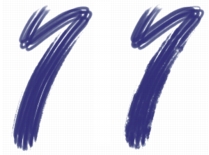
Brushstrokes with Clumpiness set to 0% (left) and 100% (right)
The Hair Scale lets you control the density of bristles in the brush dab and, therefore, the number of bristles in the dab.

Brushstrokes with Hair Scale set to 410% (top) and 990% (bottom)
Scale/Size lets you control the degree of size variation applied to the bristles of a brush. At 0%, there is no size change applied to the bristles. Setting this slider to a value greater than 0% creates a set of scaled iterations of the dab.
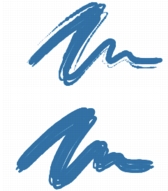
Brushstrokes with Scale/Size set to 0% (top) and 100% (bottom)
At a Scale/Size setting of 100%, when the brush size changes, the bristles scale in proportion to the size. At a Scale/Size setting of 8%, when the brush size changes, the bristles remain a constant absolute size. The Scale/Size control is invalid if a size range is not specified (that is, if Size Min is set to 100%).
| To set bristle thickness |
1 |
Choose Window |
2 |
Move the Thickness slider to the left to reduce the density of the medium left by
the stroke. Move it to the right to increase brush density.
|
When the slider is moved fully to the left, the brush leaves a faint stroke — even if Opacity is set to 100%. |
| To set clumping of bristles |
1 |
Choose Window |
2 |
Move the Clumpiness slider to the left to reduce bristle clumping. Move it to the
right to increase bristle clumping.
|
| To set bristle density |
1 |
Choose Window |
2 |
Move the Hair Scale slider to the left to reduce the amount of bristle density and
create a fine-hair brush. Move it to the right to increase density.
|
| To scale bristles according to brush size |
1 |
Choose Window |
2 |
Move the Scale/Size slider to the left to reduce the degree of size variation. Move it
to the right to increase size variation.
|
|
|
Copyright 2012 Corel Corporation. All rights reserved.