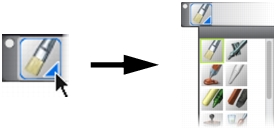
Quick links to procedures on this page:
• |
• |
The Brush library panel lets you choose a brush from the currently selected brush library. It also allows you to organize and display brushes in various ways. For example, you can create a new brush library, open a previously stored brush library, and view the most recently used brushes. The Brush library panel displays the content of only one brush library at a time.
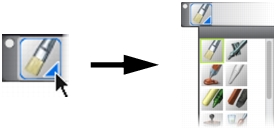
You can access the Brush Library panel by clicking the Brush Selector on the Brush Selector bar.
In the Brush Library panel, brushes are organized into categories, which contain brush variants. Brush categories are groups of similar brushes and media. Brush variants are specific brushes and brush settings within a brush category. For example, in the Pastels category, there are pencil, chalk, soft, and hard pastel brush variants. You can change the display of the categories and variants. For more information, see Organizing and Displaying Brushes.
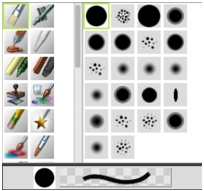
The Brush Library panel allows you to browse all of the brush categories and variants for the currently open brush library.
| To show or hide the Brush Selector bar |
• |
Choose Window |
You can also close the Brush Selector bar by clicking the close button on the
header bar.
|
| To move the Brush Selector bar |
• |
Perform a task from the following table.
|
|
|
Copyright 2012 Corel Corporation. All rights reserved.