
Quick links to procedures on this page:
• |
• |
• |
The Well controls determine how a brush conveys its medium (color) to the paper. The Resaturation, Bleed, and Dryout controls work together to determine how much color a brush has at the start and finish of a stroke. Some Well controls work in conjunction with Expression settings. For more information, see Expression Settings.
Brush Loading affects how dab-based brushes interact with underlying pixels. When Brush Loading is active, brushes can pick up existing colors, hair by hair. This capability offers truer color interaction, astounding color-variations, smearing, and better cloning results. For more information about dab-based brushes, see General Controls: Dab Types.
When Brush Loading is not active, brushes interact with previously applied colors by sampling underlying pixels and then loading the brush with one new color — the average of those colors that were sampled. When you use Brush Loading, it’s best to use a very low setting for spacing. For more information, see Spacing Controls.
Resaturation lets you control the amount of color that is replenished in a stroke. If it is set at zero, the brush does not produce any color. When Resaturation is less than 10% (and Bleed is less), a brushstroke fades in gently. When the Resaturation slider is set at zero and Bleed is set high, an airbrush can move underlying colors, as when just the airbrush hose is used to blow paint around on the canvas.
Bleed lets you control how much the brush colors smear underlying colors, including the paper color. When Bleed is higher than resaturation, more color bleeds than covers, so the stroke never reaches full opacity.

Brushstrokes with Bleed set to 55% (left) and 1% (right)
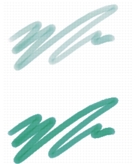
Brushstrokes with Resaturation set to 25% (top) and 100% (bottom)
The Dryout control determines how quickly a brush runs out of medium. Dryout is measured in pixels. Moving the slider to the left causes a brush’s reservoir empty more quickly. This can produce brushstrokes that fade out gently. If Dryout is set high, the brush never runs out of color.
Dryout works in conjunction with Bleed, so Bleed must be set above zero if you want to take advantage of Dryout. You can modulate the Dryout effect by changing the Bleed setting.

Brushstrokes with Dryout set to 724 (left) and 22026 (right)
| To set resaturation |
1 |
Choose Window |
2 |
Move the Resaturation slider to the left to reduce the amount of color replenished
in a stroke. Move it to the right to increase the amount of color.
|
| To set color bleed |
1 |
Choose Window |
2 |
Move the Bleed slider to the left to reduce the amount of interaction with
underlying pixels. Move it to the right to increase the interaction.
|
| To set brush dryout |
1 |
Choose Window |
2 |
Move the Dryout slider to the left to shorten the distance the brush can move
before it dries out. Move it to the right to lengthen the distance.
|
|
|
Copyright 2012 Corel Corporation. All rights reserved.