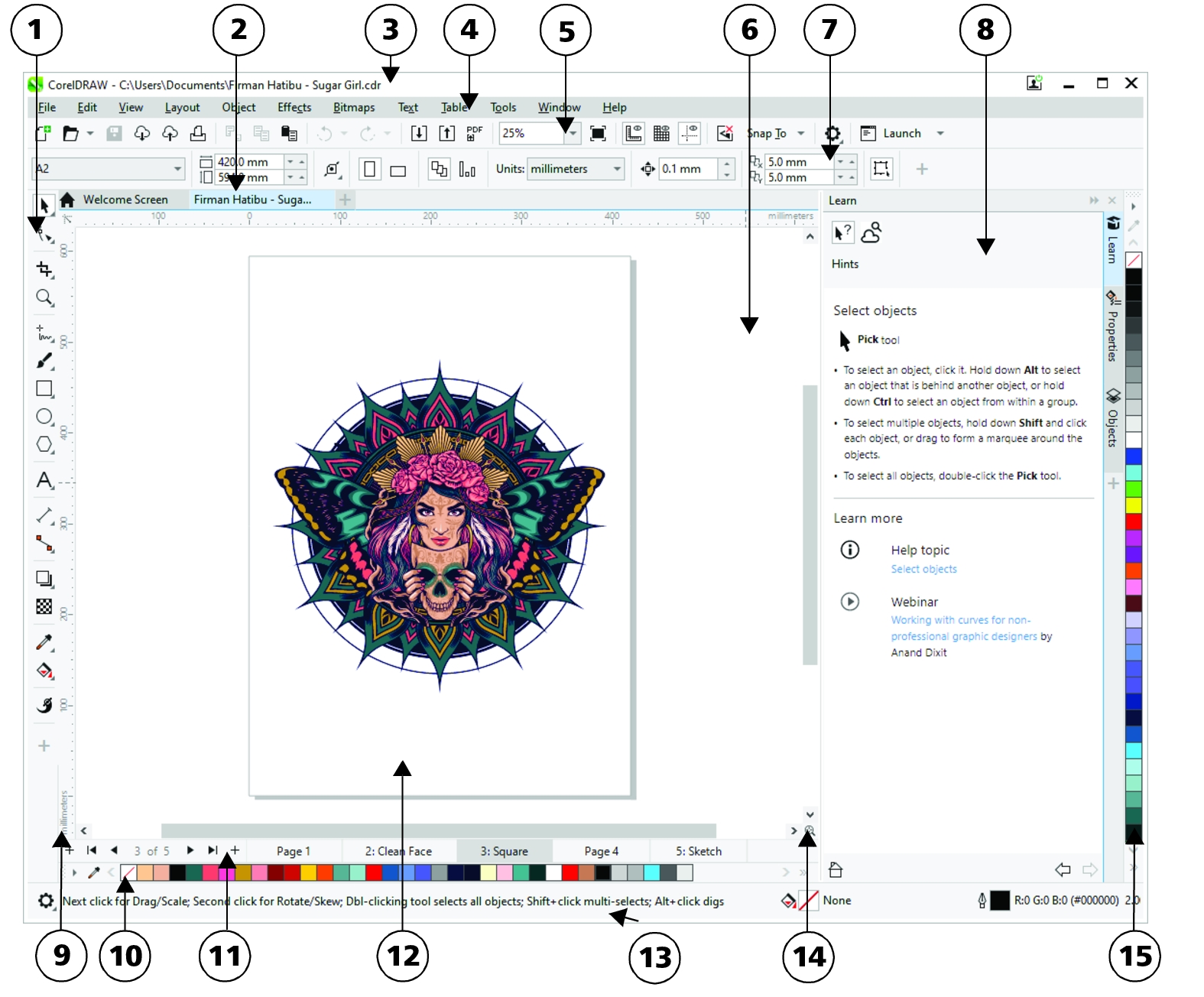Application window
The CorelDRAW application window appears below.
Circled numbers correspond to the numbers in the following table, which describes the main components of the application window. Artwork by Firman Hatibu.
|
|
|
|
|
Provides tools for creating and modifying objects in the drawing |
|
|
Lets you quickly move between open documents |
|
|
Displays the title of the currently selected drawing |
|
|
Contains pull-down menu options |
|
|
Contains shortcuts to menu and other commands |
|
|
The area outside the drawing page bordered by the scroll bars and application controls |
|
|
A detachable bar with commands that relate to the active tool or object. For example, when the Text tool is active, the text property bar displays commands for creating and editing text. |
|
|
Displays task- and tool-related controls, such as command buttons, options, and list boxes for modifying drawings |
|
|
Horizontal or vertical bars marked off in units and used to determine the size and position of objects |
|
|
A detachable bar that contains color swatches for the current document |
|
|
Provides controls for managing pages |
|
|
The printable area inside the drawing window |
|
|
Displays object position and properties, such as type, size, color, fill, and resolution |
|
|
A button that opens a smaller display to help you move around a drawing |
|
|
A detachable bar that contains color swatches |

To toggle between displaying and hiding the rulers, see To hide or display the rulers.
You can customize the appearance of the application workspace by setting a scaling level, choosing a theme, and changing the color of the desktop and the window borders. For more information, see Customize workspace appearance.