|
Using batches to copy files |
  
|
You can use the Copy settings in the Batch Output Settings dialog box to make copies of the master files and associated sidecar files. You can save the files to the destination of your choice.
Why use a batch to copy files? You can do any of the following:
| • | transfer photos from a memory card or other storage device |
| • | archive |
| • | back up files |
You can also choose to import at the same time as you copy, saving you a step.
When you copy with a batch, all the master files that you select are copied as well as the sidecar files that contain data about any versions, edits, and metadata.
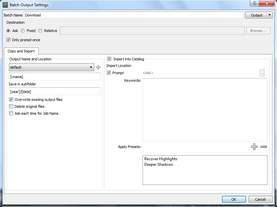
The Copy settings available in the Batch Output Settings dialog box.
Some of settings for copying are the same as other batch settings. For more information, see Understanding settings for batches. The following settings are only in the page for the Copy tab.
Output Name and Location — same as the controls described in Output Name and Location settings, with the addition of:
| • | Delete Original files — deletes the image that you are copying after it has been copied successfully to the new location. All image files and associated sidecar files are copied to the location specified in the Destination section at the top of the dialog box. |
Import into Catalog — enable this check box to import the images into a Corel AfterShot Pro catalog after the images are copied. The following importing options are available:
| • | Import Location — choose a catalog location |
| • | Prompt — enable the check box if you want to see a dialog that asks for a catalog location when you first send images to this batch. It imports all images to the location you choose. |
| • | Select a folder button |
| • | Keywords — lets you add keywords that will be added to all the images as you import. |
| • | Apply Presets — lets you apply presets to the images as you import them. For more information about presets, see Presets. |
© 2013 Corel Corporation