|
Web Galleries |
  
|
Corel AfterShot Pro helps you share your images with Web galleries. Some of the settings on the Gallery tab are shared with other batch settings. For more information, see Understanding settings for batches.
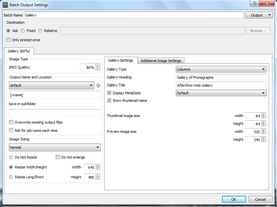
The Gallery Settings area includes the following settings:
| • | Gallery Type — lets you choose a layout. |
| • | Gallery Heading — sets the label at the top of each gallery webpage. |
| • | Gallery Title — set the gallery title in the title bar of the Web browser. |
| • | Display Metadata — lets you choose the metadata set that you want to include on the details page for each image. |
| • | Thumbnail image size — sets the height and width for thumbnail images. |
| • | Preview image size — sets the height and width for preview images. |
There are three gallery types available and a view of the Full Image page included with all three types. The types are:
|
Columns Thumbnails are presented in multiple columns. Multiple pages are created as required. Selecting a thumbnail shows a preview image on the right. Clicking the preview shows the image in a separate page. |
|
Single Row Thumbnails are presented as a single scrollable row on a single page of images. Selecting a thumbnail shows a preview image above the thumbnails. Clicking the preview shows the image in a separate page. |
|
Grid Thumbnails are presented in a grid that fills the screen. Multiple pages are created as required. Selecting a thumbnail shows the image in a separate page. There is no preview image. |
|
Full Image Included in each of the other gallery types, Full Image is a single image view with links to the previous and next images. Basic shooting information displays below the image if your preferences are set to export EXIF information (default). Displays an IPTC caption below the image and the IPTC Image Name displays as the heading, if your preferences are set to export IPTC information (default). |
The galleries created by Corel AfterShot Pro offer mouse and keyboard navigation. When viewing your gallery using a Web browser, you can use the following keys:
| • | Arrow keys — use to select a thumbnail that you want to preview. The Grid Gallery style does not include preview images. |
| • | HOME — selects the first image in your gallery. |
| • | END — selects the last image in your gallery. |
| • | Page Up — goes to the previous page of thumbnails (not available with Row Style galleries). |
| • | Page Down — goes to the next page of thumbnails (not available with Row Style galleries). |
On pages that show a single image, you can use the following keys:
| • | Left / Right Arrow Keys — goes to the previous or next page. |
| • | Home — returns to the Gallery Index. |
Metadata Information
The image name under thumbnail images displays the IPTC Image Name if this has been defined, and if not the filename will be displayed.
The image caption under preview images will show the IPTC Caption if this has been defined, and if not the filename will be displayed.
On the Full Image Page, the Title is set to IPTC Image Name if it is defined, and filename otherwise. The IPTC Caption is shown with basic EXIF shooting information at the bottom of the page.
Advanced Gallery Editing
The pages that make up the web gallery are standard HTML, CSS, and Javascript files. After a Web Gallery has been created by a Web Gallery Batch, you may customize these pages using a Text Editor (like Wordpad or TextEdit). Changes to the CSS file will allow you to customize the fonts, colors, and layout of the various pages and items within your web gallery, and the changes you make will not be overwritten if you add more images to this gallery in a later Batch conversion. There is a brief description of the CSS selectors documented within the style .css file. Changes to index.html will, however, be overwritten during subsequent Batch Conversions.
The style of the gallery is determined by the "style" javascript variable in the index.html file, found towards the bottom of the file, that appears as:
var style = 1;
You can change this to 1 for Columns, 2 for Single Row, or 3 for Grid styles. Editing other javascript items is discouraged and not supported.
© 2013 Corel Corporation