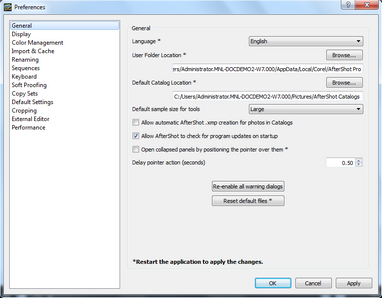This Preferences page allows you to view and edit general preferences for Corel AfterShot Pro.
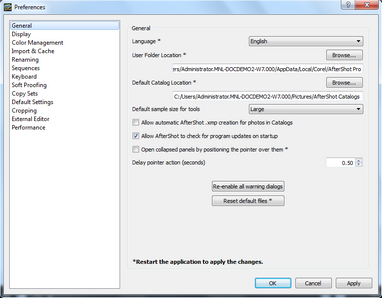
| • | Language — choose the language for display in Corel AfterShot Pro. You must restart the application for this to take full effect. |
| • | User Folder Location — set your user folder to a different location. Changing this location does not move your current user folder to the new location. If you would like to change user folder locations while preserving your current settings, cache, and other preferences, then you should: |
| 1. | Run Corel AfterShot Pro, and change the User Folder Location in the preferences. |
| 2. | Close Corel AfterShot Pro. |
| 3. | Manually move your current user folder to the location that you set in the preferences. |
| 4. | Restart Corel AfterShot Pro and verify that your previous preferences, settings, and cache are intact and found by Corel AfterShot Pro. |
| • | Default Catalog Location — choose what folders new catalogs should be created in. Changing this does not move current catalogs. |
| • | Default sample size for tools — set the number of pixels the White Balance tool uses when sampling from your image. |
| • | Allow automatic AfterShot .xmp creation for photos in Catalogs — when checked, all adjustments to images imported into a Corel AfterShot Pro catalog will be written both to a Corel AfterShot Pro catalog and to Corel AfterShot Pro .xmp sidecar files. |
| • | Allow AfterShot to check for program updates on startup — lets Corel AfterShot Pro access the Internet to look for an updated version of Corel AfterShot Pro. No personal information is transmitted to Corel during the update notification process. |
| • | Open collapsed panels by positioning the pointer over them — reveals the or when you position your pointer over the panel area. Disable this option to require a click to reveal these panels. |
| • | Delay pointer action — wait this amount of time before revealing the panels |
| • | Re-enable all warning dialogs — all warning dialogs in Corel AfterShot Pro offer the option to prevent that same warning dialog from appearing. This button resets all the warnings so that all future warning dialogs will be shown again. |
| • | Reset default files — many settings such as output batches, print layouts, presets, and other settings are stored as files in your Corel AfterShot Pro Settings home folder. Press this button to re-copy the default settings files to your home folder. New batches, presets and other settings stored as files will not be edited or removed. |
© 2013 Corel Corporation