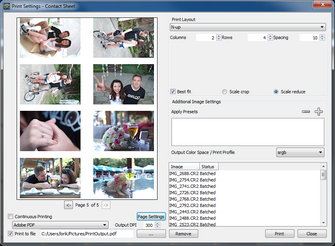Corel AfterShot Pro comes with several pre-defined print batches designed with several different layout options. You can edit or adjust these any way you want and you can create your own print batches.
Common Print Settings
Print batches in Corel AfterShot Pro share some controls, shown below.
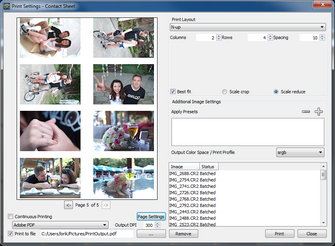
| • | Continuous Printing — With this check box enabled, Corel AfterShot Pro will send each page to the printer as soon as enough images have been added to the batch to fill at least one page. This is only offered on Corel AfterShot Pro. |
| • | Page Settings — lets you choose your paper size, layout, and margins. |
| • | Printer Selection — sets the printer to use for this print batch. |
| • | Output DPI — specifies the DPI to use when sending images to the printer. A setting of 300 will produce high quality images, but some printers might benefit from settings as high as 600. Larger DPI will take longer to print, while smaller DPI will be faster, and will produce smaller files (if you are printing to a PDF). |
| • | Print to File — enable if you want to bypass your printer and print to a PDF file instead. Use the "..." box to specify a file name. |
© 2013 Corel Corporation