Quick links to procedures on this page:
You can import text in a new or existing document. This allows you to author text in a word processor and then add it to a CorelDRAW document. CorelDRAW supports the following text file formats:
When importing or pasting text, you can choose to keep or discard fonts and formatting. Maintaining fonts ensures that imported or pasted text retains its original font. Maintaining formatting preserves information such as bullets and columns. If you choose to discard fonts and formatting, the properties of the selected text are applied to the imported or pasted text. If no text is selected, the default font and formatting properties are applied to the imported or pasted text. For more information about importing files, see Importing files. For more information about pasting, see To paste an object into a drawing.
The text import cursor lets you place text on the drawing page.
You can import text in a selected text frame, or, if you did not select a text frame, the imported text is automatically inserted in a new text frame in the document window. By default, the size of text frames remains static, regardless of how much text you add to them. Any text that does not fit the frame is hidden and the frame appears red until you enlarge it or link it to another text frame. You can adjust the text size so that the text fits perfectly in the frame. For more information, see Combining and linking paragraph text frames.
| 1 . |
Using the Text tool  , position the cursor in the text frame where you want to import the text. , position the cursor in the text frame where you want to import the text. |
| 6 . |
In the Importing/Pasting text dialog box, choose one of the following options: |
|
If you want to apply CMYK black to the imported black text, enable the Force CMYK black check box. This check box is available when you choose an option that maintains text formatting. |
|
• |
Press the Spacebar to place the imported text in the default location. |

For more information about importing a specific file format, see Supported file formats.
| 3 . |
In the Importing/Pasting text dialog box, enable one of the following options: |
|
If you want to apply CMYK black to the imported black text, enable the Force CMYK black check box. This check box is available when you choose an option that maintains text formatting. |

If you choose to maintain fonts, but the text that you import requires a font that is not installed on your computer, the PANOSE font matching system substitutes the font for you. For more information, see Substituting fonts.
You can also set hyphenation options for imported text. For more information about hyphenation options, see To create a custom definition for optional hyphenation.

If you want to use the same formatting options whenever you import or paste text, enable the Don’t show this warning again check box. To reactivate the warning, click Tools  Options, click Warnings in the Workspace list of categories, and enable the Pasting and importing text check box.
Options, click Warnings in the Workspace list of categories, and enable the Pasting and importing text check box.

Not all suite components documented in this Help are available in our Trial, Academic, and OEM versions. Unavailable components may include Corel applications, product features, third-party utilities, and extra content files.
Copyright 2018 Corel Corporation. All rights reserved.
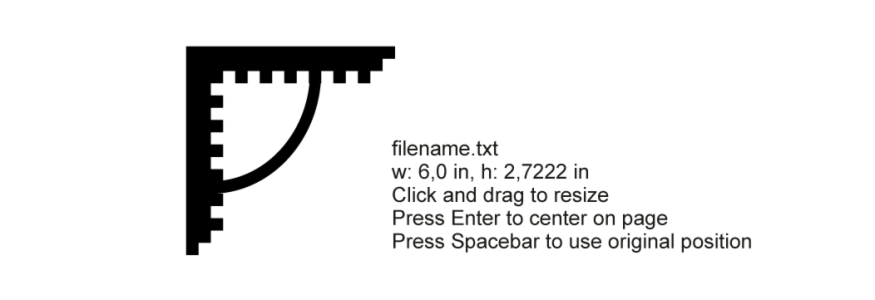
![]() Options, click Warnings in the Workspace list of categories, and enable the Pasting and importing text check box.
Options, click Warnings in the Workspace list of categories, and enable the Pasting and importing text check box.![]()