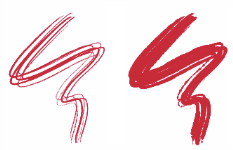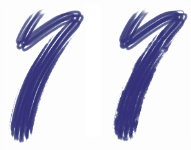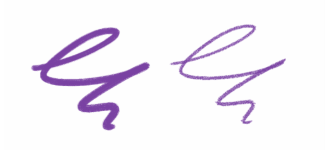Static Bristle controls
The Static Bristle controls help you create the look of a real brushstroke, complete with the striations that hairs on a real brush make. Use the Static Bristle controls to design the individual bristles in a single brush dab.
You can also preview a "soft" view of the dab to display how the bristle dabs change. For more information, see To switch the brush size preview mode.
If you choose Rake as the stroke type, you can adjust brush scale and contact angle. For more information, see Rake controls.
The Thickness slider controls the diameter of separate bristles.
Brushstrokes with Thickness set to 17% (left) and 87% (right)
Clumpiness lets you control how bristles adhere to each other by applying a random variance to the thickness of each bristle, which makes some of the bristles look like they are clumping together. Clumpiness is proportional to Thickness.
Brushstrokes with Clumpiness set to 0% (left) and 100% (right)
The Hair Scale lets you control the density of bristles in the brush dab and, therefore, the number of bristles in the dab.
Brushstrokes with Hair Scale set to 410% (top) and 990% (bottom)
Scale/Size lets you control the degree of size variation applied to the bristles of a brush. At 0%, there is no size change applied to the bristles. Setting this slider to a value greater than 0% creates a set of scaled iterations of the dab.
Brushstrokes with Scale/Size set to 0% (top) and 100% (bottom)
At a Scale/Size setting of 100%, when the brush size changes, the bristles scale in proportion to the size. At a Scale/Size setting of 8%, when the brush size changes, the bristles remain a constant absolute size. The Scale/Size control is invalid if a size range is not specified (that is, if Min Size is set to 100%).
You can squeeze and rotate Static Bristle brushes. For detailed information about Angle controls, see Angle controls.
(left) A brushstroke with Squeeze set to 0%; (right) A brushstroke with Squeeze set to 30%, Ang Step set to 5°, Ang Range set to 360°, Expression set to Direction, and Spacing set to 50% to illustrate how the dabs rotate
To set bristle thickness
To set clumping of bristles
To set bristle density
To scale bristles according to brush size
To squeeze and rotate a Static Bristle brush
For detailed information about bearing, direction, and rotation, see Expression settings, Wacom Intuos support, and Using a stylus vs. a mouse.