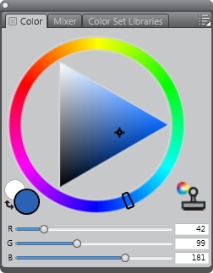
This palette includes three color-related panels: Color, Mixer, and Color Set Libraries. You can access a panel’s content by clicking its tabs.
Corel Painter includes several panels that you can group together to create a custom palette.
Copyright 2014 Corel Corporation. All rights reserved.