Understanding raster and vector objects
When you draw raster objects, you are really painting on a raster layer. Even though you create a raster object in the same way as a vector object, the result is a pixel-based shape. You can edit the pixels with raster editing tools.
A vector object’s properties — such as its outline color, fill color, size, and location — can be easily changed. You can also edit the paths, contours, line segments, and nodes that make up vector objects.
For more information on vector and raster objects, see Creating images. For information about vector, floating, and selecting text, see Working with text.
The anatomy of a vector object
In order to understand vector objects, you must be familiar with the following terms.
• |
Object — anything you create with the Pen or Preset Shape tool.
Each object is represented by its own bounding box. An object has
properties you can control such as line style and fill color. Each
object contains one path made up of contours and nodes. For
more information, see Aligning, distributing, and arranging vector
objects.
|
• |
Path — includes all of the contours in an object. The properties of
the path are controlled by the object’s properties. A path’s
direction flows from its start to its end point. Some paths are
closed, in which their start and end points are the same.
|
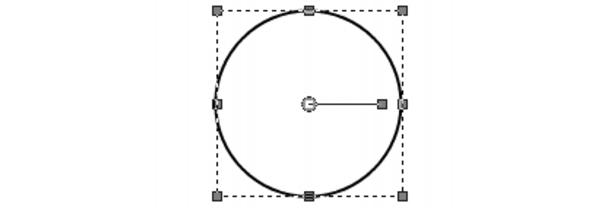
An example of a closed path
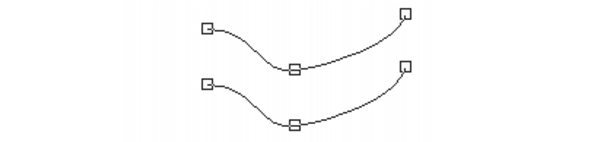
An example of an open path
• |
Contour — contains at least one line segment. A contour can be
open or closed. Some of a contour’s properties are determined by
the object’s properties, such as the line style, fill color, and anti-
aliasing.
|
• |
Node — a point on a path or contour that lets you define its
shape. For more information about nodes, see Working with
nodes.
|

An example of a contour
• |
Line Segment — the straight or curved line between two nodes.
For more information, see Drawing lines.
|