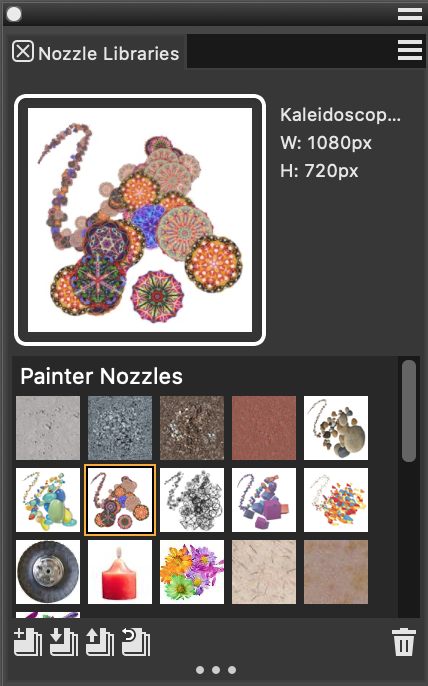Painting with the Image hose
To start painting with the Image hose, you need to choose the Image Hose category from the Brush library, select an Image hose variant, and then choose the imagery that you want to apply. The imagery is stored in a nozzle file. For example, you can load images of any description — leaves, bark, grass, stones, people, or whatever you want. When you paint with these image elements, you can build them into coherent shapes, such as a tree, hill, cobblestone street, or crowd of people.
As with other Corel Painter brushes, the Image hose has several variants. These built-in variants combine nozzle control factors (indexing rules) with brush settings to create different hose effects.
Variants are divided into two types — Spray and Linear — according to the placement of images in relation to the stroke. Spray variants scatter images. Linear variants place images directly on the stroke path. Variants also differ in the way they link the size and angle of images to factors such as stylus tilt, pressure, and position.
A variant’s name contains important information. For example, Linear Pressure Bearing indicates that this is a Linear variant that links the size of images you paint to the stylus pressure and places them at an angle based on the direction of the stylus (Bearing). For more information, see Color Expression controls and Understanding nozzles, ranks, and indexing.
You can use these variants as a starting point and then adjust the brush and nozzle controls to deliver the images just as you want them. For more information, see Adjusting the opacity and color of image hose elements and Adjusting the size and spacing of image hose elements.
You can also control the image output by increasing stylus pressure, so you can paint larger or more colorful images, or by changing the direction of the stroke, so you can change the angle of the images.
For a list of sample Image Hose brushstrokes, see Image Hose.
To use the Image hose
The Image hose deposits 24-bit images with an 8-bit mask. The mask enables you to layer the images gently, without aliased edges or artifacts.