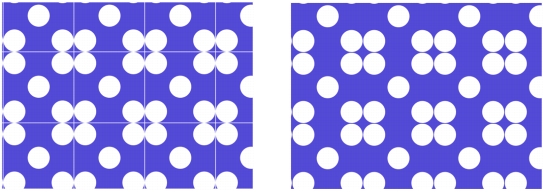
Quick links to procedures on this page:
• |
• |
Patterns are created by repeating a rectangular image tile across an area. Ideally, the pattern tiles should seamlessly blend into one another so that the eye doesn’t distinguish the tile edges. Corel Painter allows you to generate seamless patterns by modifying the edges of a pattern tile before applying the pattern. However, you can also fix a pattern’s seams by directly modifying the pattern fill.
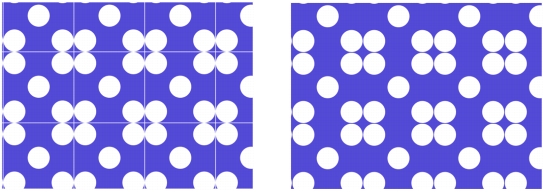
Left: The pattern tile includes a visible white edge, which delimits each tile. Right: The white edge was filled with the background color to produce a seamless pattern.
To achieve seamless tiling, Corel Painter gives documents defined as pattern tiles two special characteristics: wrap-around colors and wrap-around seams.
• |
The wrap-around colors feature lets you to drag a brushstroke off one edge of an
image, while simultaneously applying the stroke to the other side of the image.
This allows you to quickly modify the edges of an individual pattern tile.
|
• |
The wrap-around seams feature lets you shift the edges of pattern tiles to the center
of the image, where their tonal differences are more apparent and easier to correct.
This allows you to modify a pattern after applying it as a fill.
|
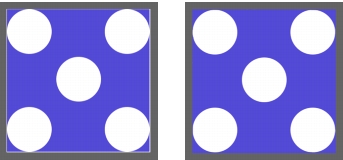
Left: The pattern tile before the edges were modified. Right: The same pattern tile after the edges were painted by using the Straight Cloner brush and the wrap-around colors feature.
To ensure a seamless pattern, you can also apply an effect, such as the Glass Distortion effect, the Super Soften effect (with the Wrap Around check box enabled), and most of the Tonal Control effects. Some effects, such as Apply Surface Texture, can result in a noticeable seam. For information, see Applying Effects.
| To create a seamless pattern from a pattern tile |
1 |
Choose Window |
2 |
Click the Pattern selector, and click the pattern whose tile you want to fix from the
Painter Patterns library panel.
|
3 |
Click the Pattern Options button |
The pattern tile appears in a document window. |
4 |
Use any color brush to paint out the edge lines, or use a brush with a Water or Drip
method to smear across the lines.
|
5 |
Click the Pattern Options button, and choose Capture Pattern.
|
6 |
In the Capture Pattern dialog box, type a name in the Name box.
|
To preserve detailed images, set the Straight Cloner brush to clone from
somewhere inside the image. For more information, see Painting in the Clone.
|
You can also copy a selection to a layer and move it over the edge. To produce
clean transitions, feather the layer, and reduce opacity. Drop the layer when
you’re satisfied with the result. For more information about working with
layers, see Layers.
|
| To create a seamless pattern from a pattern fill |
1 |
Open a new blank document.
|
2 |
Choose Window |
3 |
In the Patterns panel, click the Pattern selector, and click the pattern whose seams
you want to modify in the Painter Patterns library panel.
|
4 |
Click the Canvas in the Layers panel.
|
5 |
Choose the Paint Bucket tool |
6 |
In the Patterns panel, click the Pattern Options button |
7 |
In the toolbox, click the Grabber tool |
8 |
Hold down the Shift key and drag inside the image to display where the tile’s
horizontal and vertical edges meet.
|
9 |
Do any of the following:
|
• |
Use any color brush to paint out the edge lines, or use a brush with a Water or
Drip method to smear across the lines.
|
• |
Use the Straight Cloner brush to paint out the edge lines to preserve image
details. For more information, see Painting in the Clone.
|
You can also copy a selection to a layer and move it over the edge. To produce
clean transitions, feather the layer, and reduce opacity. Drop the layer when
you’re satisfied with the result. For more information about working with
layers, see Layers.
|
The changes that you make to a pattern fill are not reflected in the original
pattern tile.
|
|
|
Copyright 2012 Corel Corporation. All rights reserved.