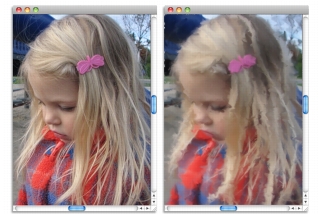
Corel Painter includes a wide array of tools and features that allow you to create original artwork. The purpose of this topic is to introduce you to the two most-common Corel Painter workflows and refer you to Help topics that provide more information about each of these workflows.
Using Corel Painter’s powerful cloning tools, you can quickly transform a digital photo into a painting.
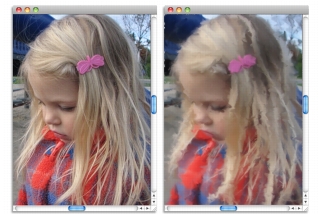
The photo (left) was cloned (right) to begin the painting process.
|
Workflow step
|
Help topic
|
|---|---|
|
1. Open a photo for painting
|
|
|
2. Prepare a photo for cloning
|
|
|
3. Paint the clone
|
|
|
4. Save the photo painting
|
You can also create a photo-painting by using the Auto-painting feature. For
more information, see Auto-Painting Photos.
|
You can also start a project from scratch by choosing a paper texture and a brush, and applying color to the canvas.
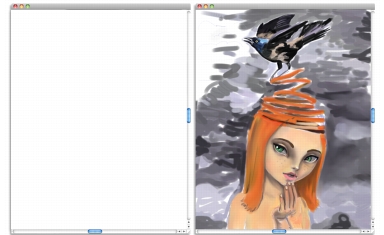
You can start with a blank canvas (left) and use your imagination, and the Corel Painter tools, to create a work of art.
|
Workflow
|
Help topic
|
|---|---|
|
1. Choose a paper texture
|
|
|
2. Choose a brush
|
|
|
3. Choose a color
|
|
|
4. Apply a brushstroke to the canvas
|
|
|
Copyright 2012 Corel Corporation. All rights reserved.