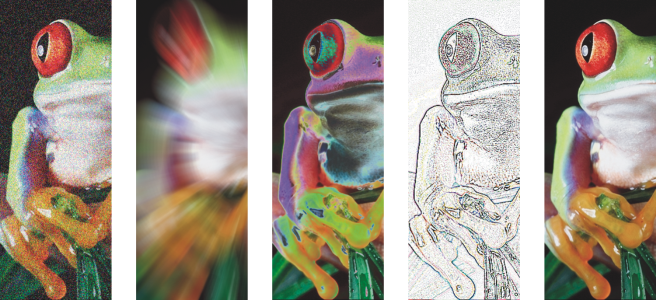Bitmap effects
Bitmap effects are pixel-based. You can apply bitmap effects both to vector and bitmap objects. In the application user interface (UI), bitmap effects are listed in the top part of the Effects menu.
Examples of bitmap effects applied to a bitmap object. Top (left to right) Original image, Emboss effect, Cubist artistic effect, Mosaic creative effect, Distort pixelate effect; bottom (left to right) Add noise effect, Zoom blur effect, Solarize color transform effect, Edge detect contour effect, Sharpen effect
Examples of bitmap effects applied to a vector object
Bitmap effects are organized into the following categories.
|
Lets you create the illusion of depth. Effects include 3-D rotate, Bevel effect (Corel PHOTO-PAINT), Cylinder, Emboss, Glass (Corel PHOTO-PAINT), Page curl, Pinch/punch, Sphere, The Boss (Corel PHOTO-PAINT), and Zig zag.
|
||
|
Lets you adjust the color and tone of bitmaps. For more information about the effects in this category, see Adjust color and tone, Tone Curve filter, and Transform color and tone.
|
||
|
Lets you apply hand-painted techniques. Effects include Charcoal, Conte crayon, Crayon, Cubist, Dabble, Impressionist, Palette knife, Pastels, Pen and ink, Pointillist, Scraperboard, Sketch pad, Watercolor, Water marker, and Wave paper.
|
||
|
Lets you blur an image to simulate movement, speckling, or gradual change. Effects include Tune blur, Directional smooth, Feather, Gaussian blur, Jaggy despeckle, Low pass, Motion blur, Radial blur, Bokeh blur (Corel PHOTO-PAINT), Smart blur, Smooth, Soften, and Zoom.
|
||
|
Lets you simulate effects produced by various camera lenses. Effects include Colorize, Diffuse, Lens flare, Lighting effects, Photo filter, Sepia toning, Spot filter, and Time machine, which lets you walk your image back through history to recreate some popular photographic styles from the past.
|
||
|
Lets you create photographic illusions by using color reduction and replacements. Effects include Bit planes, Halftone, Psychedelic, and Solarize.
|
||
|
Lets you highlight and enhance the edges of an image. Effects include Edge detect, Find edges, Trace contour, and Local Equalization.
|
||
|
Lets you remove small imperfections and sharpen images. Effects include Remove dust and scratch marks from bitmaps, and Sharpen images.
|
||
|
Lets you apply various textures and shapes to an image. Effects include Art Style, Crystalize, Fabric, Frame, Glass block, Mosaic, Scatter, Smoked glass, Stained glass, Vignette, and Vortex.
|
||
|
Lets you apply a wide range of effects to your image. For example, you can add texture and patterns to an image (Bump-map effect). Effects include Band pass, Bump map, and User defined.
|
||
|
Lets you modify the graininess of an image. Effects include Tune noise, Add noise, 3-D stereo noise, Maximum, Median, Minimum, Remove Moire, and Remove Noise.
|
||
|
Lets you add a sharpening effect to focus on and enhance edges. Effects include Adaptive unsharp, Directional sharpen, High pass, Sharpen, and Unsharp mask.
|
||
|
Lets you add texture to an image by simulating a variety of surfaces, such as cobblestone, elephant skin, plastic, and relief sculpture. Effects include Brick wall, Bubbles, Canvas, Cobblestone, Elephant skin, Etching, Plastic, Plaster wall, Relief sculpture, Screen door, Stone, and Underpainting.
|
||
|
Lets you transform the color and tone of an image. Effects include Deinterlace, Invert colors, and Posterize. For more information, see Transform color and tone.
|
||
To browse the bitmap effects that are available in the application, see Special effects categories.
For more information on working with bitmap effects, see Apply bitmap effects.